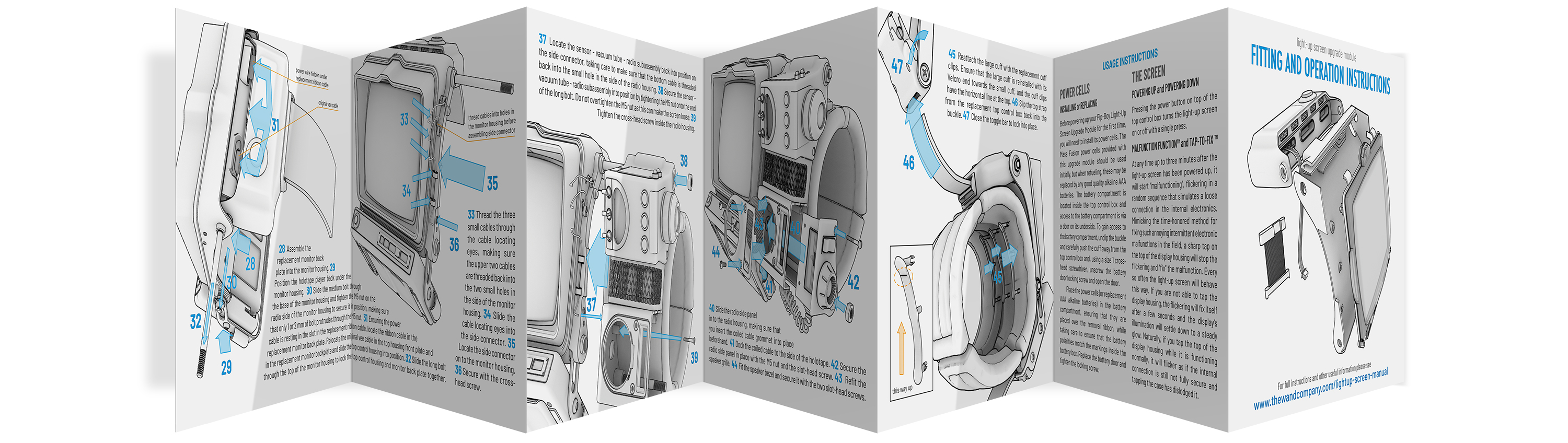
Click here to download a PDF of this manual in printer friendly format.
Disassembly instructions
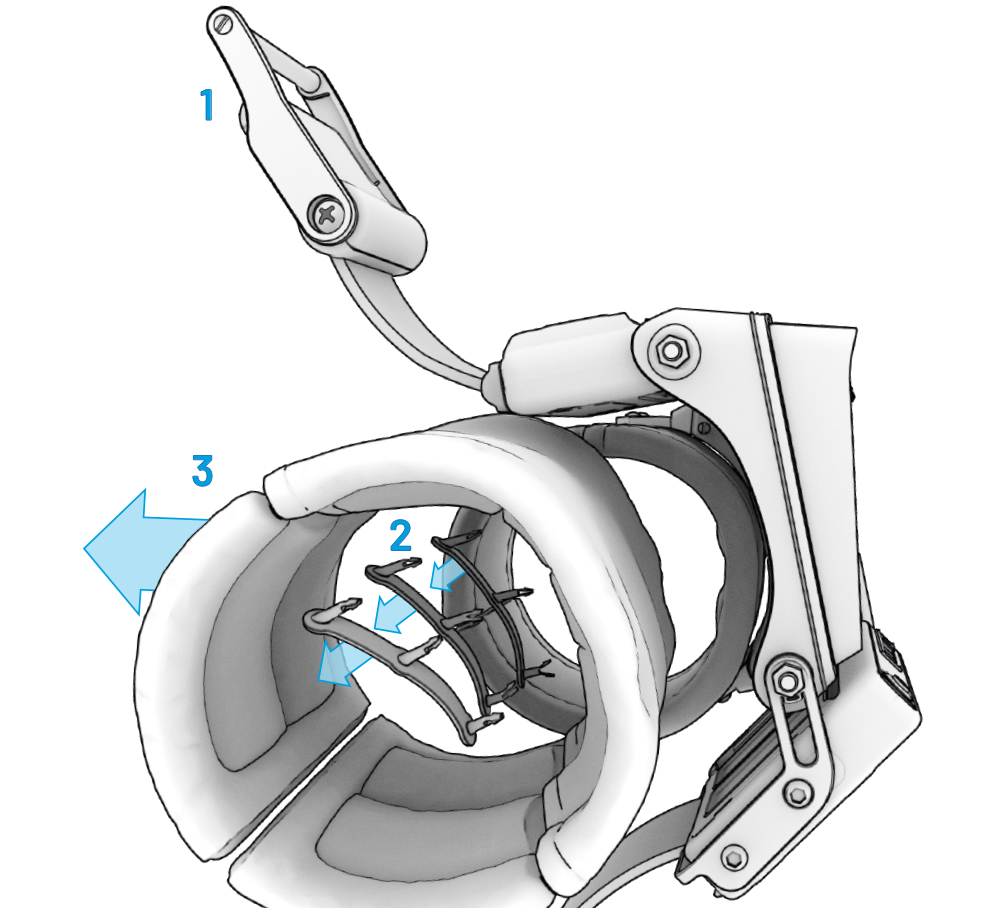
- Unclasp the buckle and pull apart the Velcro attachment between the small and large cuff.
- Pull out the large cuff clips. Note that some force will be required when removing the large cuff clips, which will probably involve breaking the clips. These clips can be discarded as replacement clips are supplied with the illuminated display panel.
- Pull the large cuff away from the back of the monitor housing.
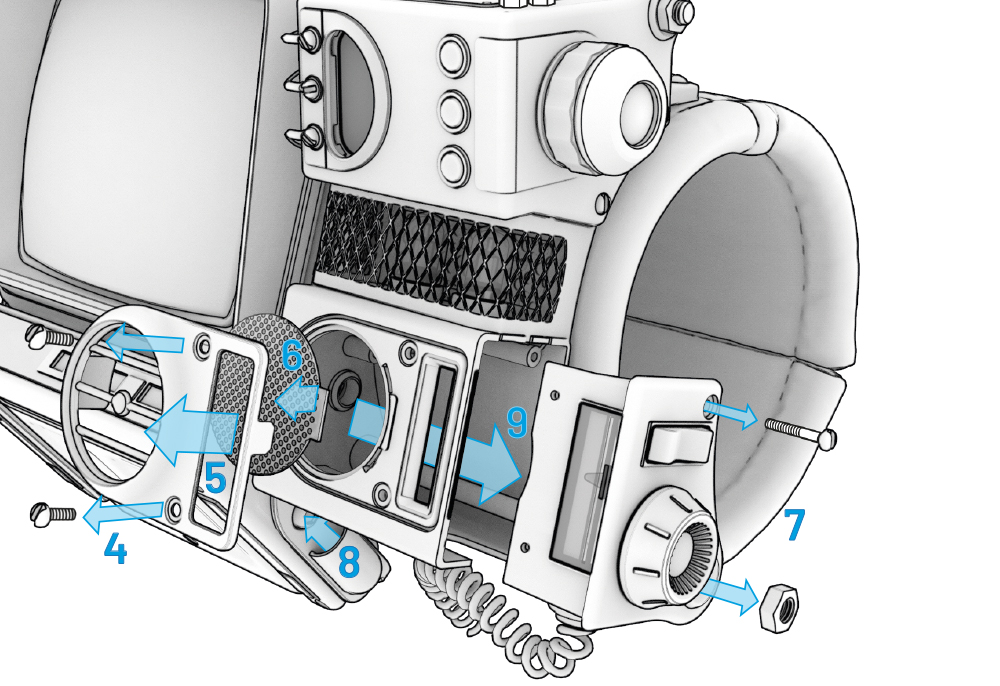
- Unscrew the radio speaker bezel slot-head screws.
- Remove the speaker grille bezel. Note the bezel is located with a tab at each end. Do not lever the bezel off at an angle, as that could damage the tabs. Gently pry the bezel off, a little at a time from each side, so that it comes away straight from the main housing.
- Remove the speaker grille.
- Unscrew the slot-head screw and the M5 nut from the radio side panel.
- Undock the holotape-player end of the coiled cable and…
- …slide out the radio side panel, coiled cable and the attached mechanical tuning mechanism.
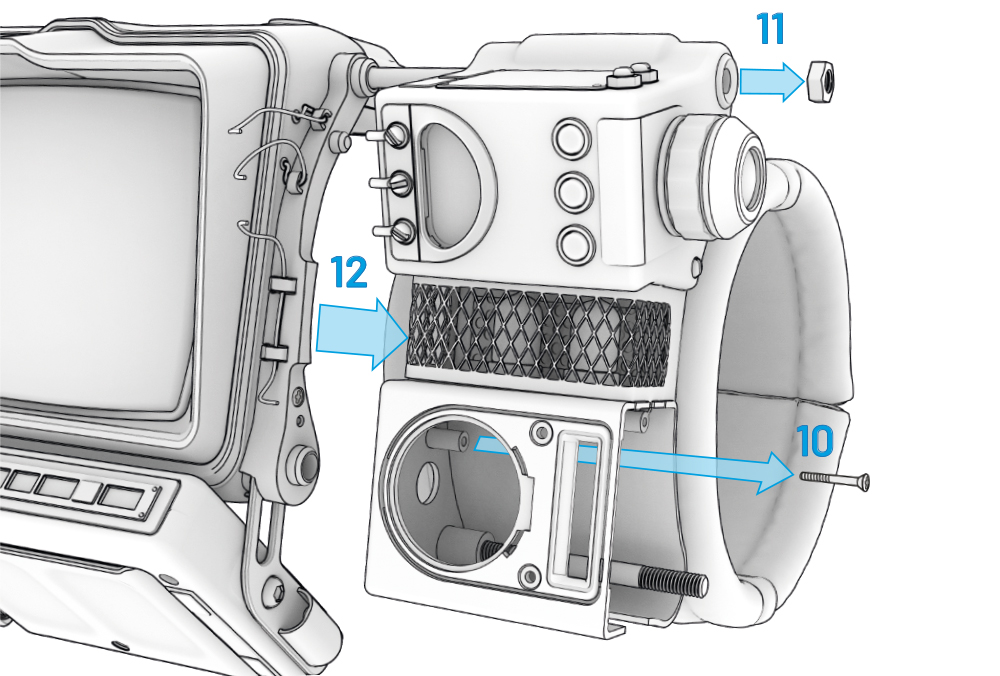
- Unscrew the cross-head screw inside the radio housing that holds the radio to the monitor side connector.
- Loosen and remove the M5 nut from the Geiger housing side panel but leave the long bolt in position for now.
- Carefully remove the sensor – vacuum tube – radio subassembly keeping the various parts together. There is no need to unscrew the cable lugs as the cables can either slip out of the lugs or, if they are permanently fixed to the lugs, they can be unthreaded from their other ends.
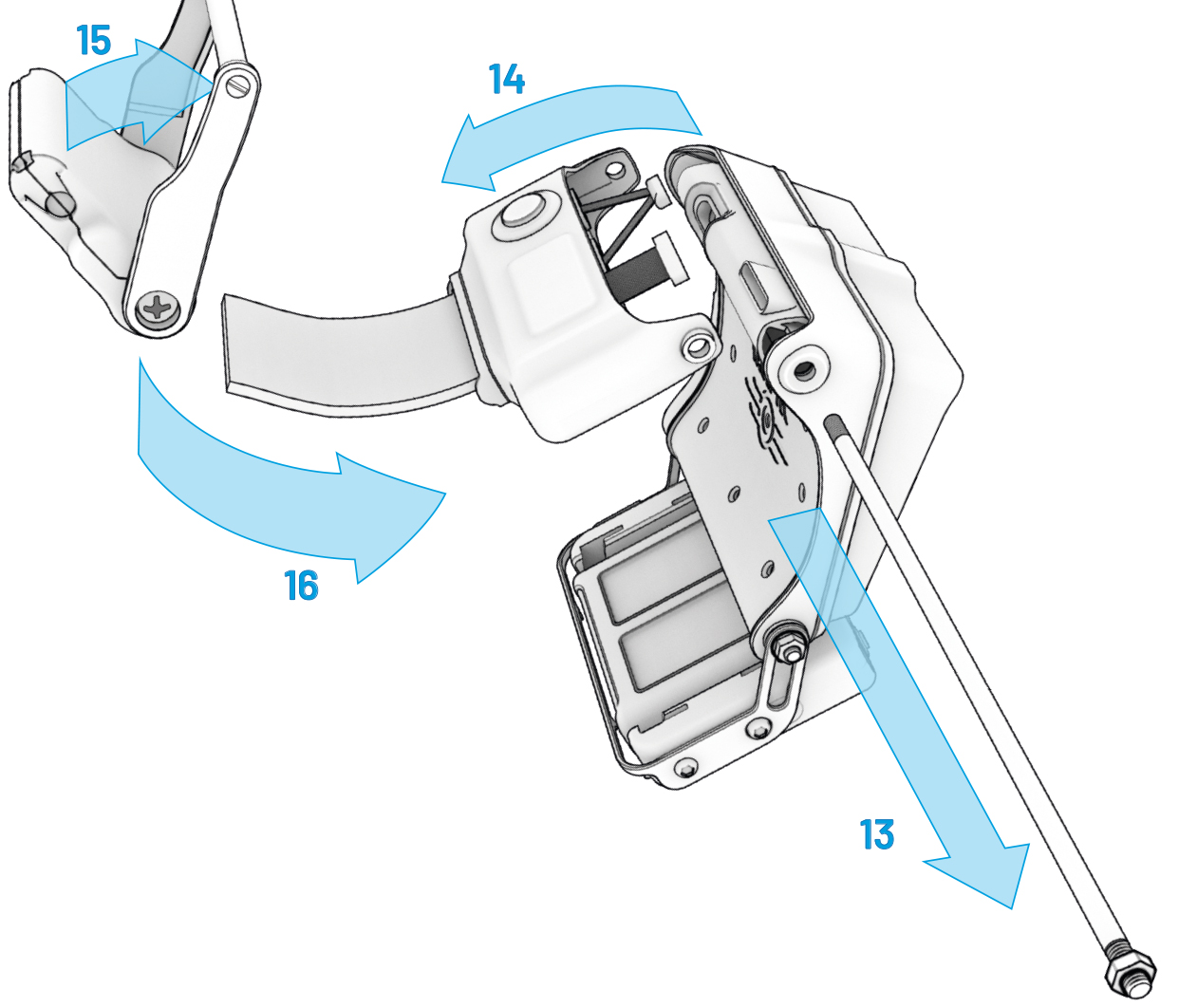
- Now slide the long bolt out.
- Pull the top control box away from the monitor housing, taking care to detach the rubber ribbon cable and the rubber vee cable.
- Lift the buckle toggle bar and…
- …slip the top strap out from inside the buckle.
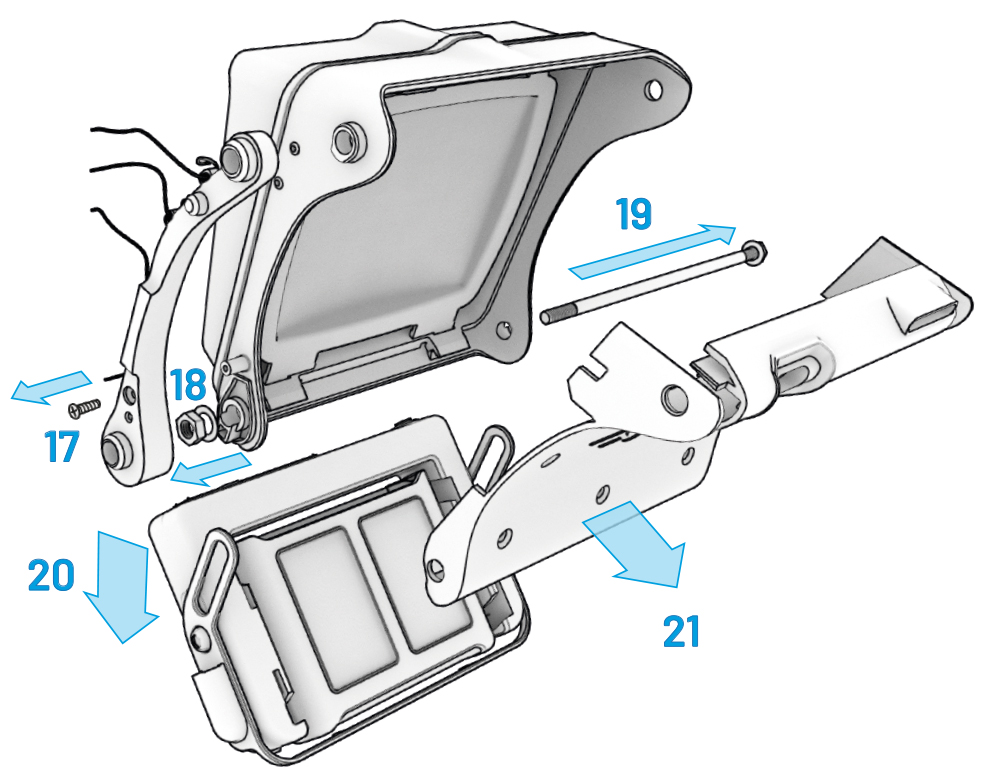
- Unscrew the cross-head screw that holds the side connector in place and remove the side connector. Take care not to lose the two loose cable locating eyes which may slip out of the side connector when you remove it from the monitor housing.
- Loosen and remove the M5 nut on the side of the monitor housing..
- Slide-out the medium bolt.
- Remove the holotape player.
- Remove the monitor backplate.
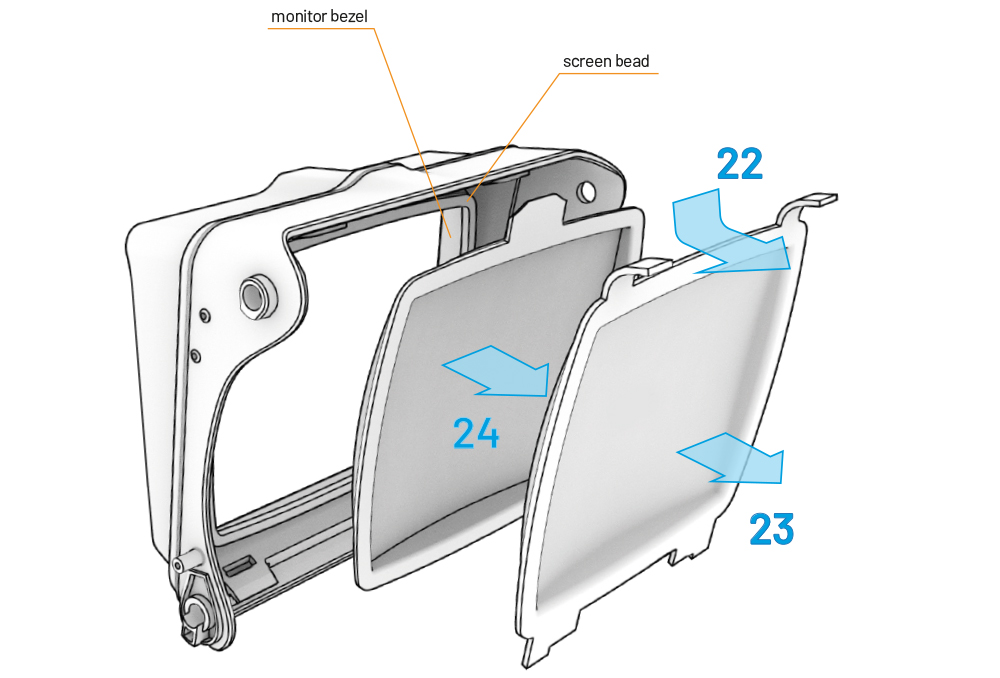
- Unclip the top of the screen and…
- …remove it.
- Lift out the screen glass but make sure that the screen bead and monitor bezel remain in place inside the monitor housing.
Reassembly instructions
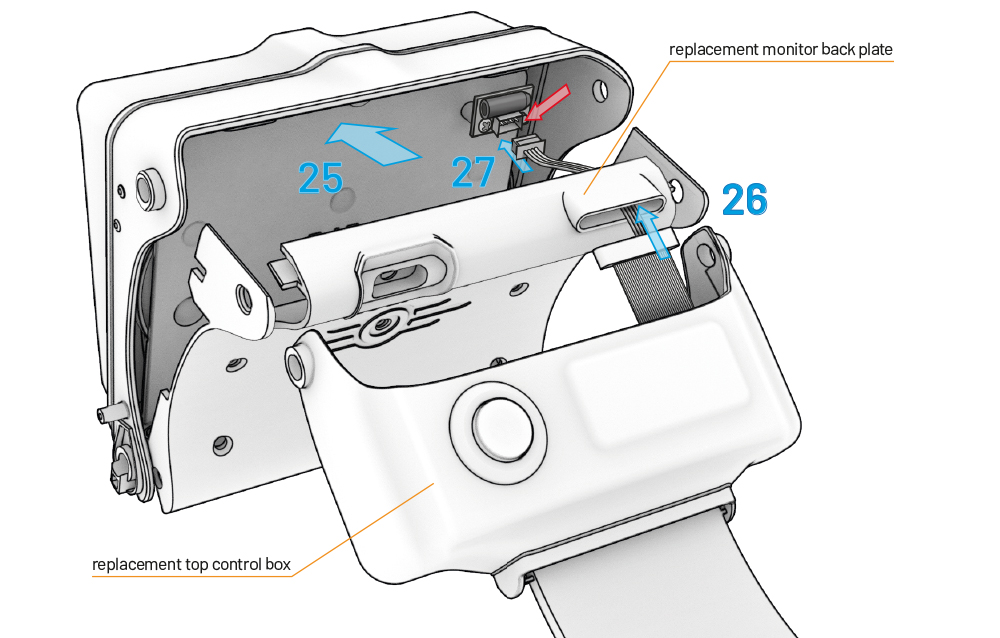
- Clip the illuminated display panel into place in the monitor housing.
- Thread the power cable from the replacement top control box through the replacement monitor backplate and…
- …plug the cable into the socket on the back of the illuminated display panel.
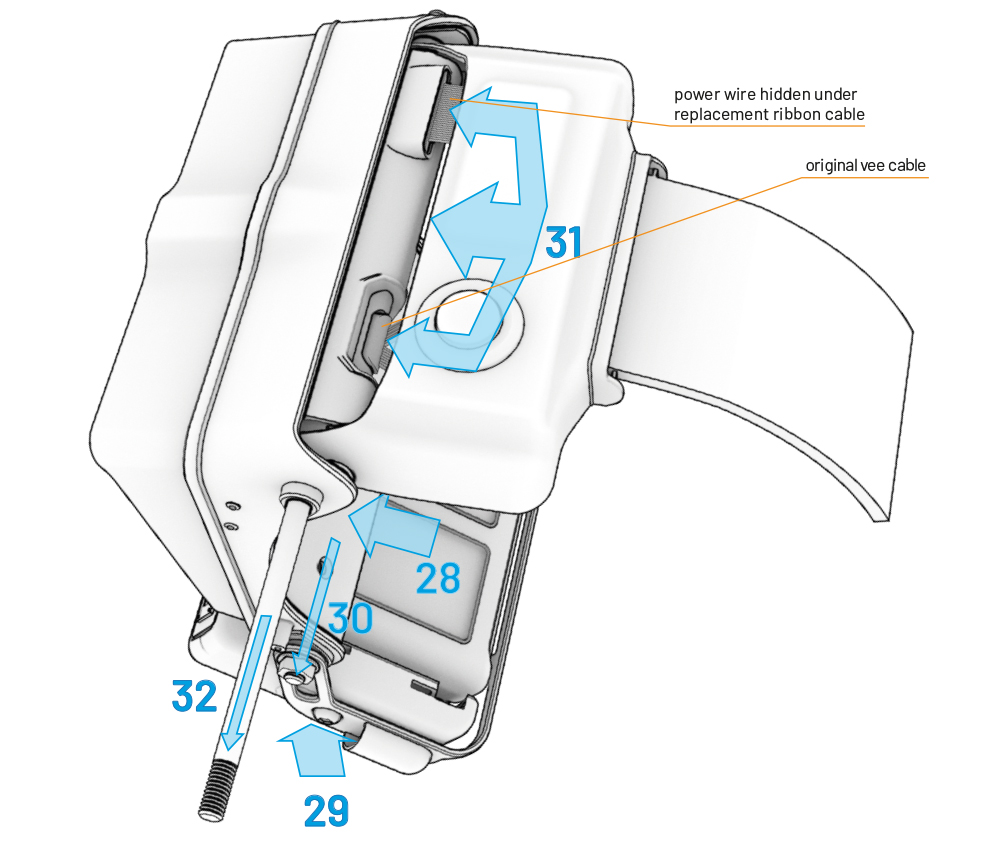
- Assemble the replacement monitor backplate into the monitor housing.
- Position the holotape player back under the monitor housing.
- Slide the medium bolt through the base of the monitor housing and tighten the M5 nut on the radio side of the monitor housing to secure it in position, making sure that only 1 or 2 mm of bolt protrudes through the M5 nut.
- Ensuring the power cable is resting in the slot in the replacement ribbon cable, locate the ribbon cable in the replacement monitor backplate. Relocate the original vee cable in the top housing front plate and in the replacement monitor backplate and slide the top control housing into position.
- Slide the long bolt through the top of the monitor housing to lock the top control housing and monitor back plate together.
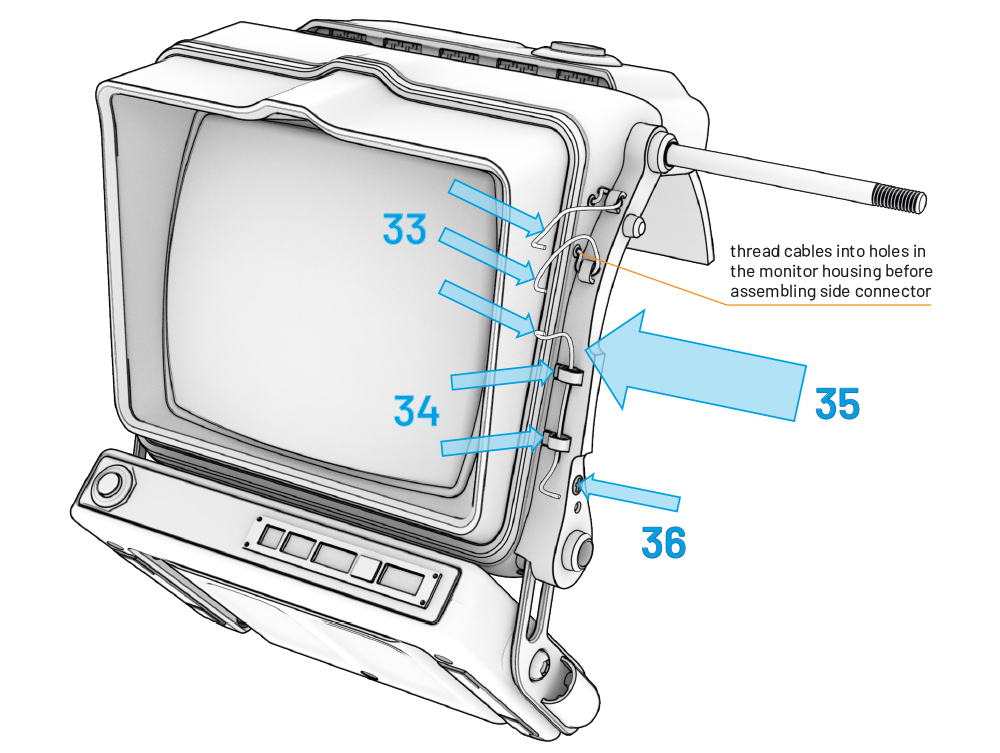
- Thread the three small cables through the cable locating eyes, making sure the upper two cables are threaded back into the two small holes in the side of the monitor housing.
- Slide the cable locating eyes into the side connector.
- Locate the side connector on to the monitor housing.
- Secure with the cross-head screw.
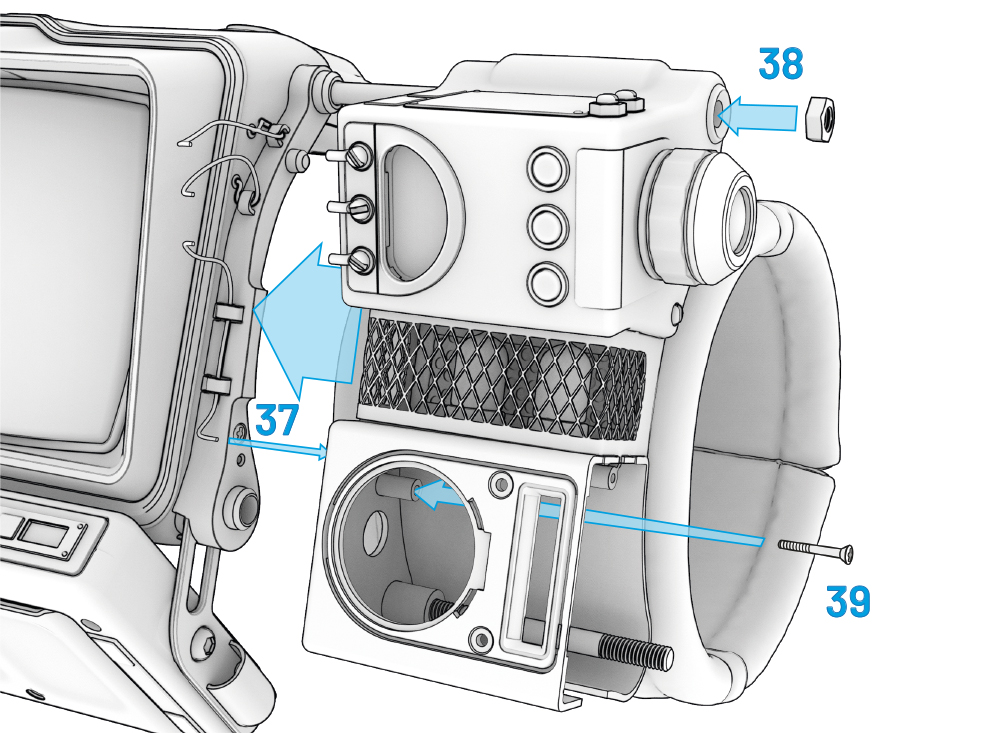
- Locate the sensor – vacuum tube – radio subassembly back into position on the side connector, taking care to make sure that the bottom cable is threaded back into the small hole in the side of the radio housing.
- Secure the sensor – vacuum tube – radio subassembly into position by tightening the M5 nut onto the end of the long bolt. Do not overtighten the M5 nut as this can make the screen loose.
- Tighten the cross-head screw inside the radio housing.

- Slide the radio side panel into the radio housing, making sure that you insert the coiled cable grommet into place beforehand.
- Dock the coiled cable to the side of the holotape.
- Secure the radio side panel in place with the M5 nut and the slot-head screw.
- Refit the speaker grille.
- Fit the speaker bezel and secure it with the two slot-head screws.
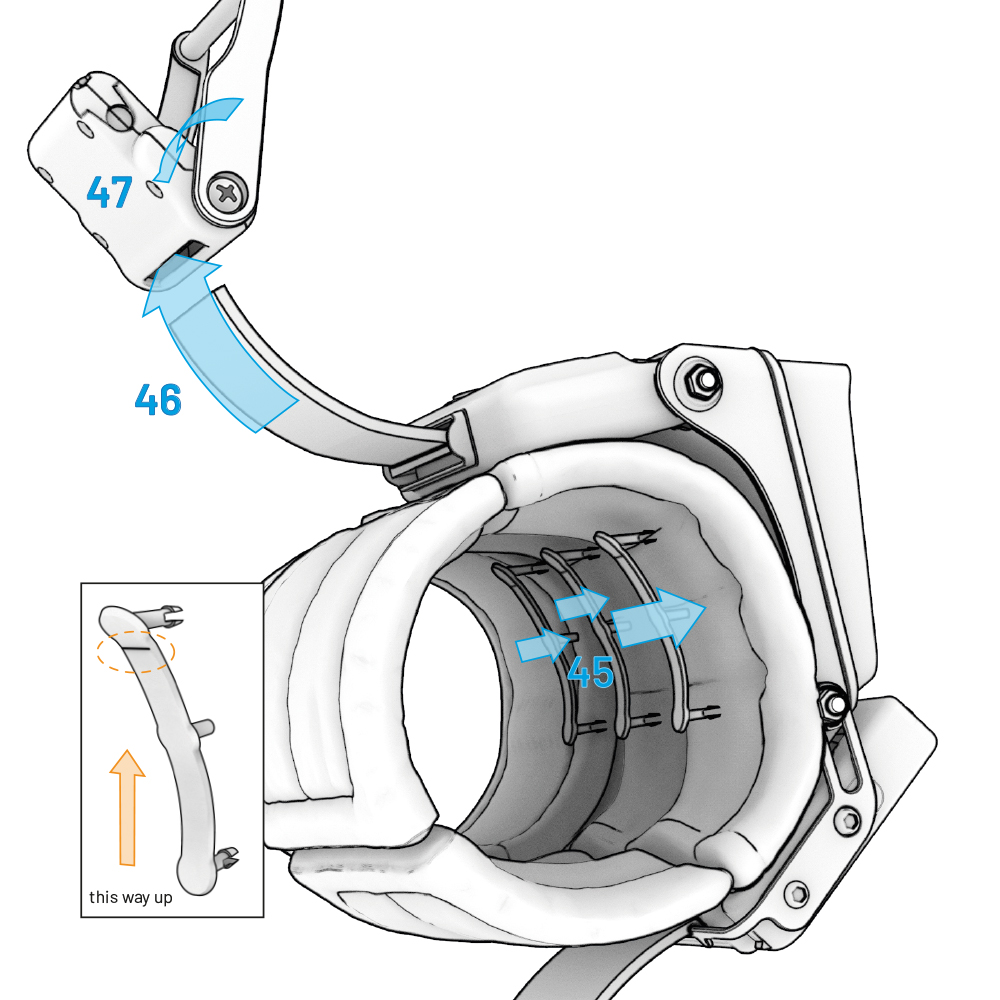
- Reattach the large cuff with the replacement cuff clips. Ensure that the large cuff is reinstalled with its Velcro end towards the small cuff, and the cuff clips have the horizontal line at the top.
- Slip the top strap from the replacement top control box back into the buckle.
- Close the toggle bar to lock into place.
Operating instructions
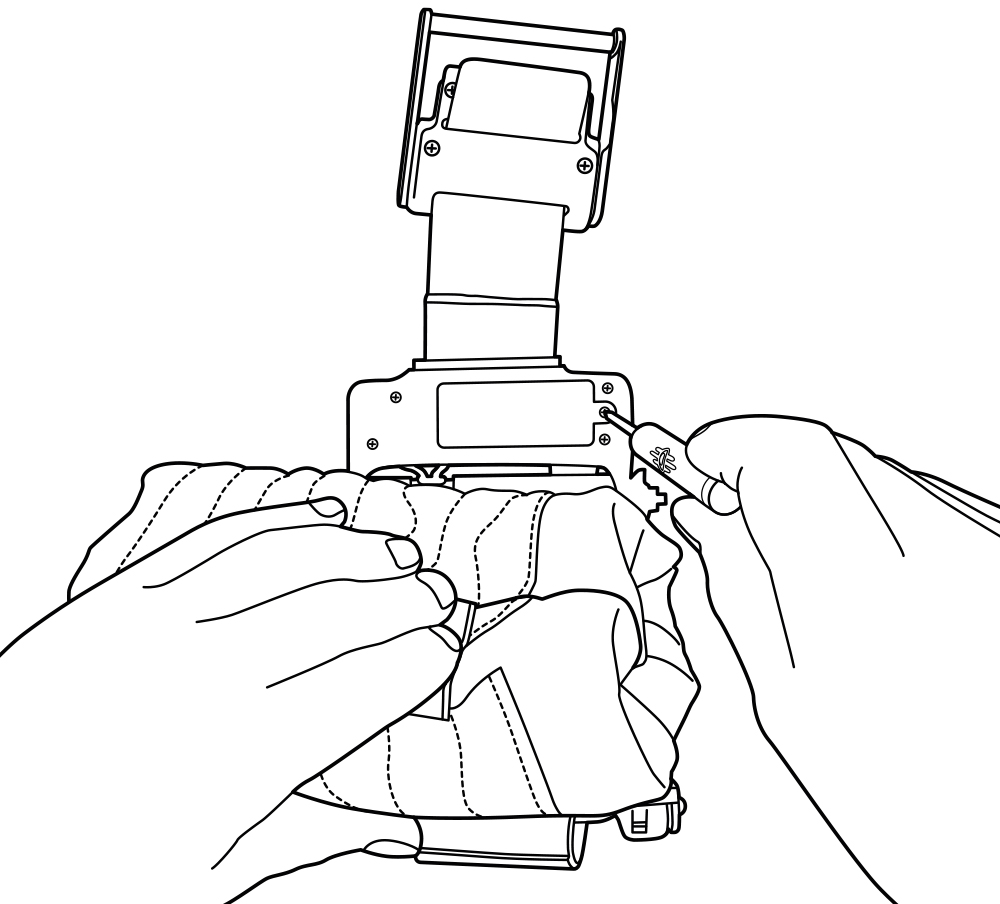
Installing or replacing the power cells.
Before powering up your Pip-Boy Light-Up Screen Upgrade Module for the first time, you will need to install its power cells. The Mass Fusion power cells provided with this upgrade module should be used initially, but when refueling, these may be replaced by any good quality alkaline AAA batteries. The battery compartment is located inside the top control box and access to the battery compartment is via a door on its underside. To gain access to the battery compartment, unclip the buckle and carefully push the cuff away from the top control box and, using a size 1 cross-head screwdriver, unscrew the battery door locking screw and open the door.

Either the large reversible blade Vault-Tec Screwdriver (that comes with the Pip-Boy Stand Kit) or the small cross-head Vault-Tec screwdriver that was supplied with the Pip-Boy Contruction Kit will be perfect for unscrewing the battery door, but any No. 1 cross-head screwdriver will also do the job.
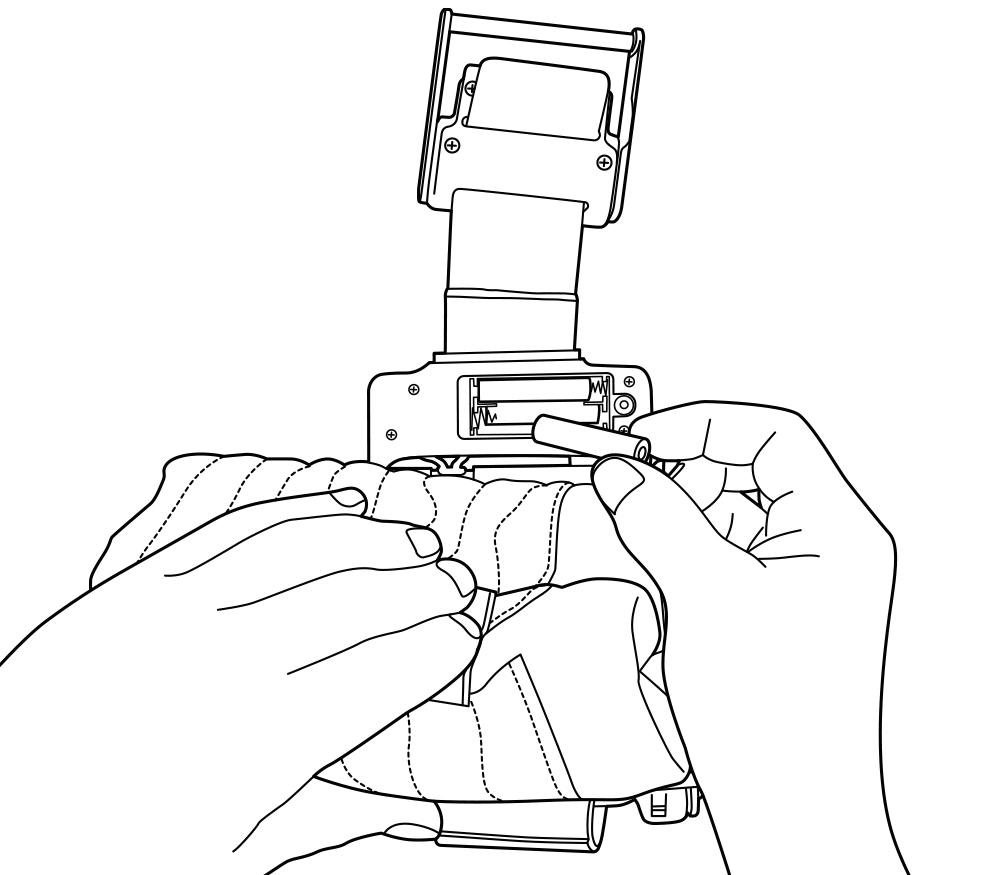
Place the power cells (or replacement AAA alkaline batteries) in the battery compartment, ensuring that they are placed over the removal ribbon, while taking care to ensure that the battery polarities match the markings inside the battery box. Replace the battery door and tighten the locking screw.

The Mass Fusion Power Cells supplied with the Upgrade Module may be replaced by any good quality AAA alkaline batteries. Always take care when inserting the batteries, ensuring that they are inserted with the correct polarity following the markings in the battery compartment and make sure you have read the battery warning notice on the packaging which contains important information about their use and disposal.
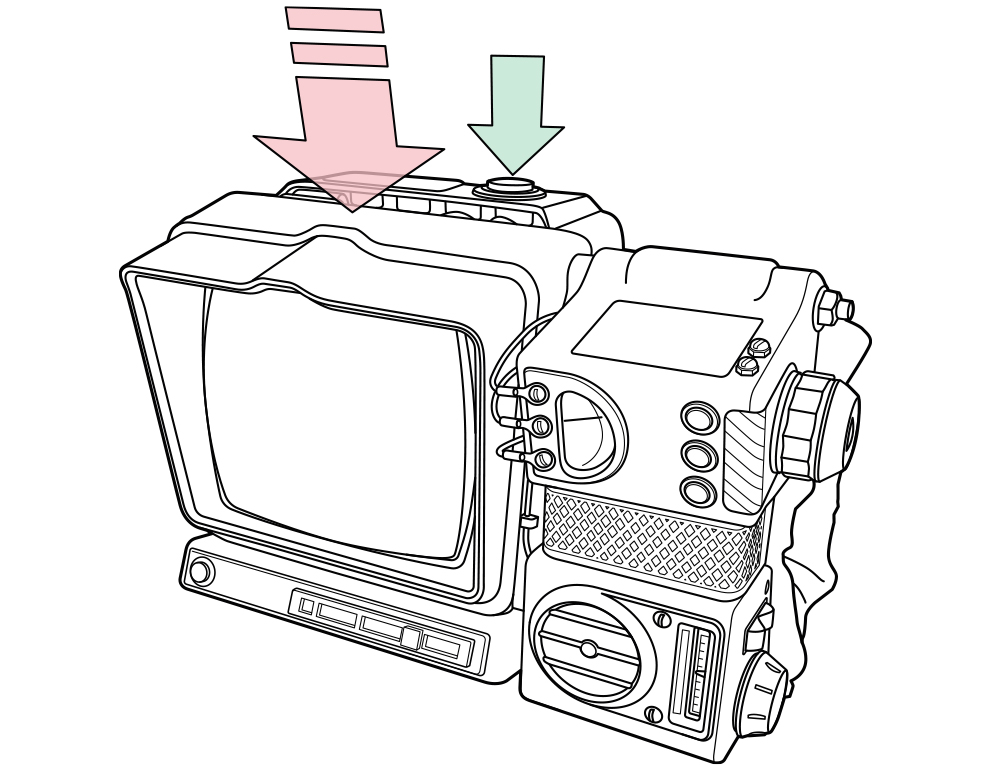
Powering up and powering down the Screen
Pressing the power button on top of the top control box turns the light-up screen on or off with a single press.
Malfunction Function™ and Tap-to-Fix™
At any time up to three minutes after the light-up screen has been powered up, it will start “malfunctioning”, flickering in a random sequence that simulates a loose connection in the internal electronics. Mimicking the time-honored method for fixing such annoying intermittent electronic malfunctions in the field, a sharp tap on the top of the display housing will stop the flickering and “fix” the malfunction. Every so often the light-up screen will behave this way. If you are not able to tap the display housing, the flickering will fix itself after a few seconds and the display’s illumination will settle down to a steady glow. Naturally, if you tap the top of the display housing while it is functioning normally, it will flicker as if the internal connection is still not fully secure and tapping the case has dislodged it.

