For Android (and Windows Phone) users, the Communicator will automatically play the “hailing beep” sound effect when a call comes in, but (due to Apple’s Bluetooth implementation requirements) when the Communicator is paired with an iPhone, it will play the phone’s currently-selected ringtone when a call comes in.
There are two ways to install the hailing beep on an iPhone:
1. The free (but slightly more complicated) method:
a) Using a computer with iTunes installed, click here to download the hailing beep as an Apple ringtone file.
b) Double-click the downloaded file – this should automatically open iTunes on your computer and add the ringtone to your library.
c) Connect your iPhone to your computer, and make sure that the “Sync Tones” option is selected in iTunes:
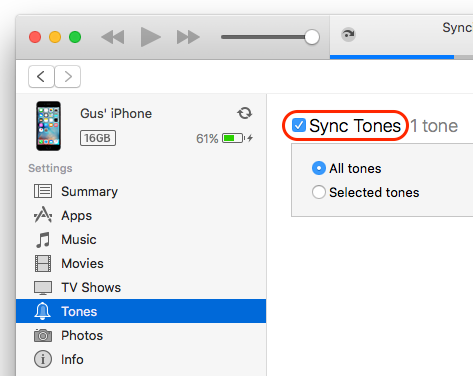
c) Sync your iPhone with your iTunes library.
d) The Communicator Hailing Beep should now be installed as a ringtone on your phone – select it via Settings → Sounds → Ringtone:
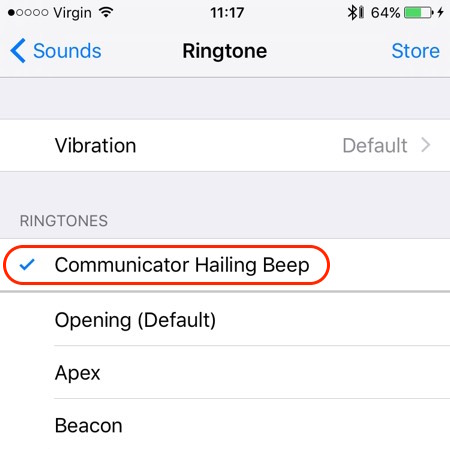
2. The easier (but non-free) method:
a) On your iPhone, go to Settings → Sounds → Ringtone.
b) Click the “Store” button at the top right of the screen:
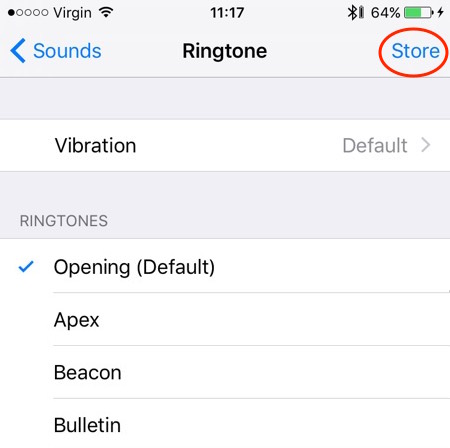
c) Search for “communicator call beep”, and buy the ringtone (after double-checking that it sounds like this)

