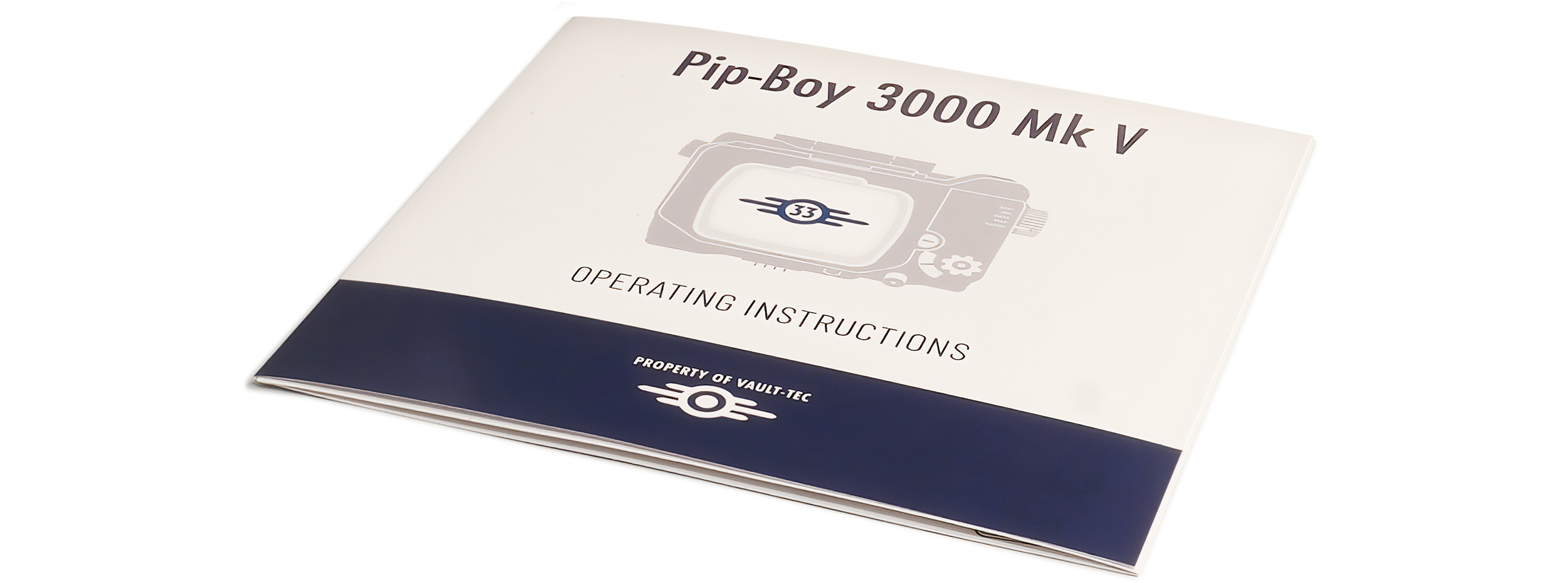Click here to download an easy-print PDF copy of the printed user manual.
Introduction
As you embark on your journey into the post-apocalyptic world, do so with this facsimile of the RobCo Industries Personal Information Processor 3000 Mk V.
The Pip-Boy replica is not a toy, it is an exquisitely detailed die-cast metal and ABS version of the iconic device seen decorating every Vault Dweller’s arm above and below the surface in Lucy’s Fallout universe.
This meticulously engineered arm-worn device, featuring a working monochrome TFT LCD screen, has been designed to propel you deeply into the richly detailed Fallout world like never before. Tune the working FM radio to hear your favorite station or catch the authentic clips of KPSS’s DJ Carl, as he broadcasts his treasured violin tunes straight out of the Hollywood Hills, adding an authentic backing track to wherever your adventure takes you. Use your Pip-Boy as a reliable enough timepiece, complete with alarm clock function, to ensure that whether your quest takes you through your own ruined wasteland, or finds you sitting calmly at someone else’s office desk, you can measure time’s passing with this functional device.
This Pip-Boy 3000 Mk V is more than just a replica – it’s a portal to the captivating world of post-apocalyptic survival. So limber up, get your arm out, and lean in Vault Dweller, it’s time to prepare for a Wasteland experience like never before.
The Pip-Boy 3000 Mk V replica
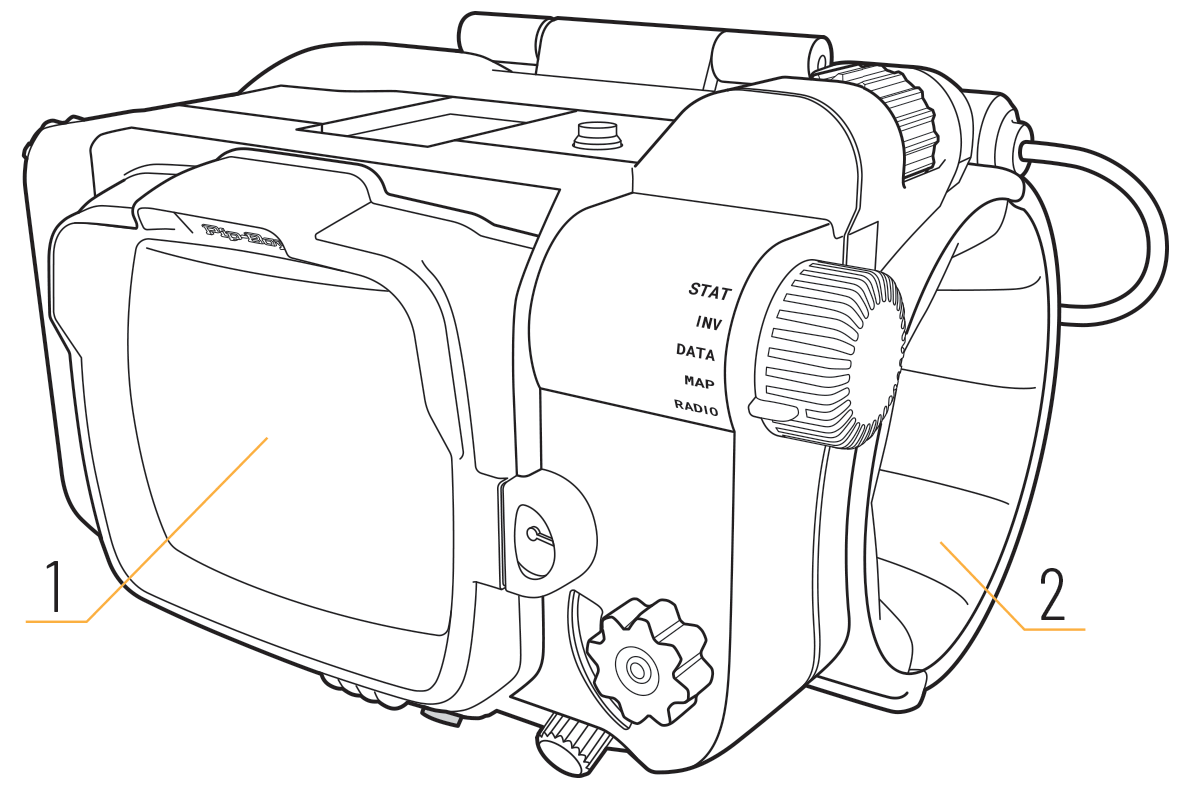
The Pip-Boy 3000 Mk V’s housing is constructed from a mix of die-cast zinc and engineering-grade ABS, all finished with hand-distressed silver paint. The Pip-Boy is brought to life by a three-and-a-half inch, 320 x 480 TFT LCD display [1] tucked in behind a water-clear Tritan screen, as its two-watt speaker, under its cleverly hidden grille, blasts out both in-universe and real-world audio via its FM radio. The Pip-Boy’s cuff lining is a soft grade of cold-cast fabric-coated polyurethane foam [2].
The Pip-Boy’s display stand is machined and then formed from a solid plate of aluminum finished by sandblasting and laser etching, with an ABS docking arm and a soft EVA layer coating its base.
Charging the Pip-Boy
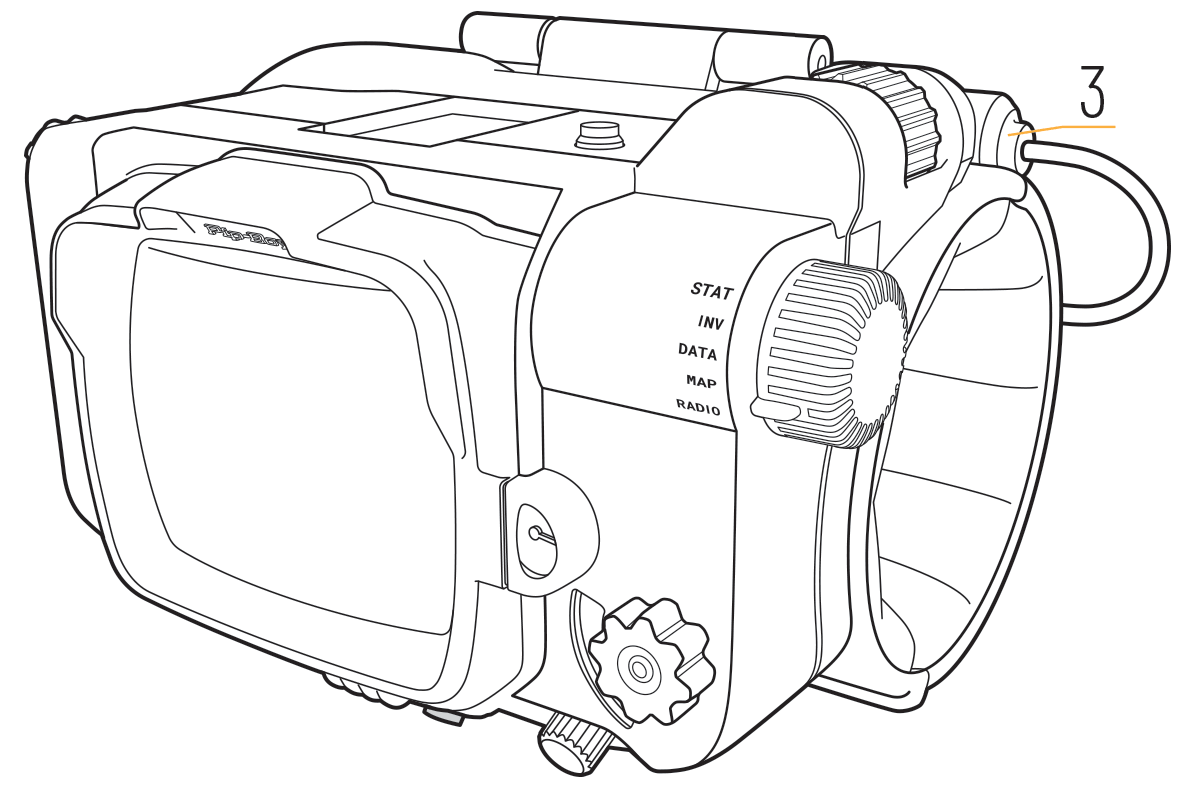
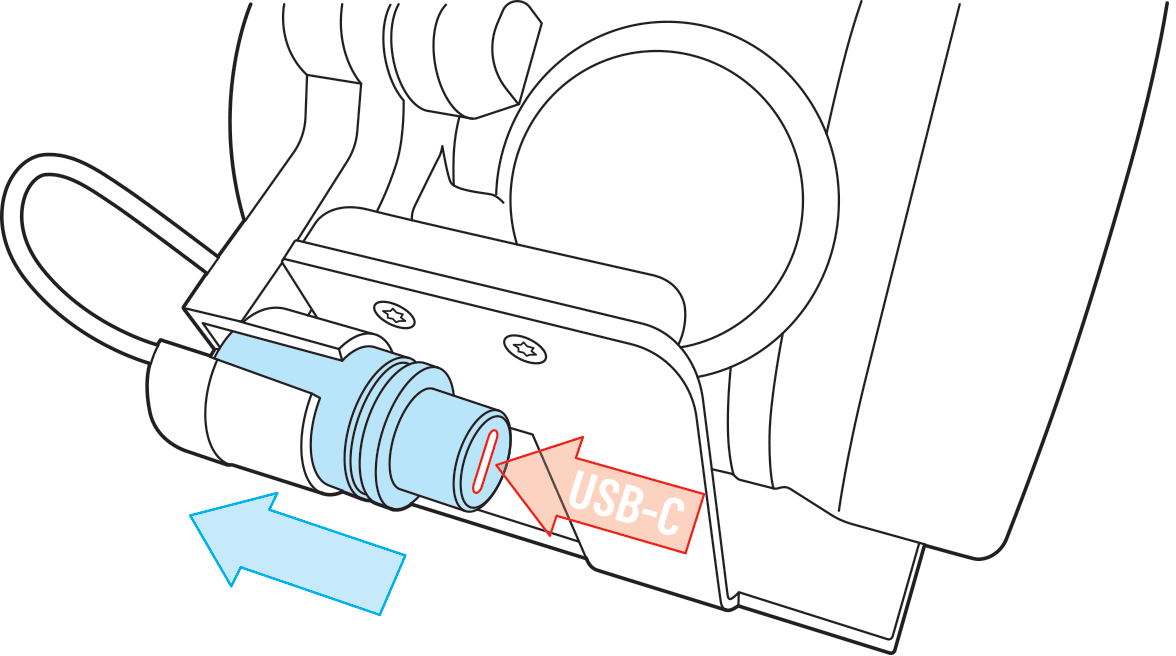
Before first use, charge your Pip-Boy for five hours or until it is fully charged.
To charge, unplug the charging port dongle [3] from the back of the Pip-Boy, insert the USB-C cable supplied, and connect to any 5V-powered USB socket. It is recommended that the Pip-Boy is placed on its display stand while charging.
The Pip-Boy indicates its current power cell charge status via the battery icon displayed in the information bar at the bottom edge of the display screen.
When powered down and not charging, the Pip-Boy enters hibernation mode during which it can last around six months on a full charge before the power cell is depleted. When fully charged, the lithium polymer power cell provides approximately eight hours of screen time (or four hours of screen time with the radio playing) before the power cell is depleted and needs recharging. However, the duration will depend on a number of factors such as the screen selected, the screen brightness setting, the volume of the radio, and other environmental factors, so the timings mentioned here are given only as a guide.
In order for you to successfully charge and upgrade the Pip-Boy, the USB-C plug must be fully plugged into the dongle socket. It is recommended that you charge the Pip-Boy while it is docked to its stand. When placing the dongle USB-C socket in the stand socket holder, make sure you place the dongle so that the socket faces towards the Pip-Boy’s centre line so that when you push the USB-C plug into the socket, it can push in all way.
Powering up the Pip-Boy
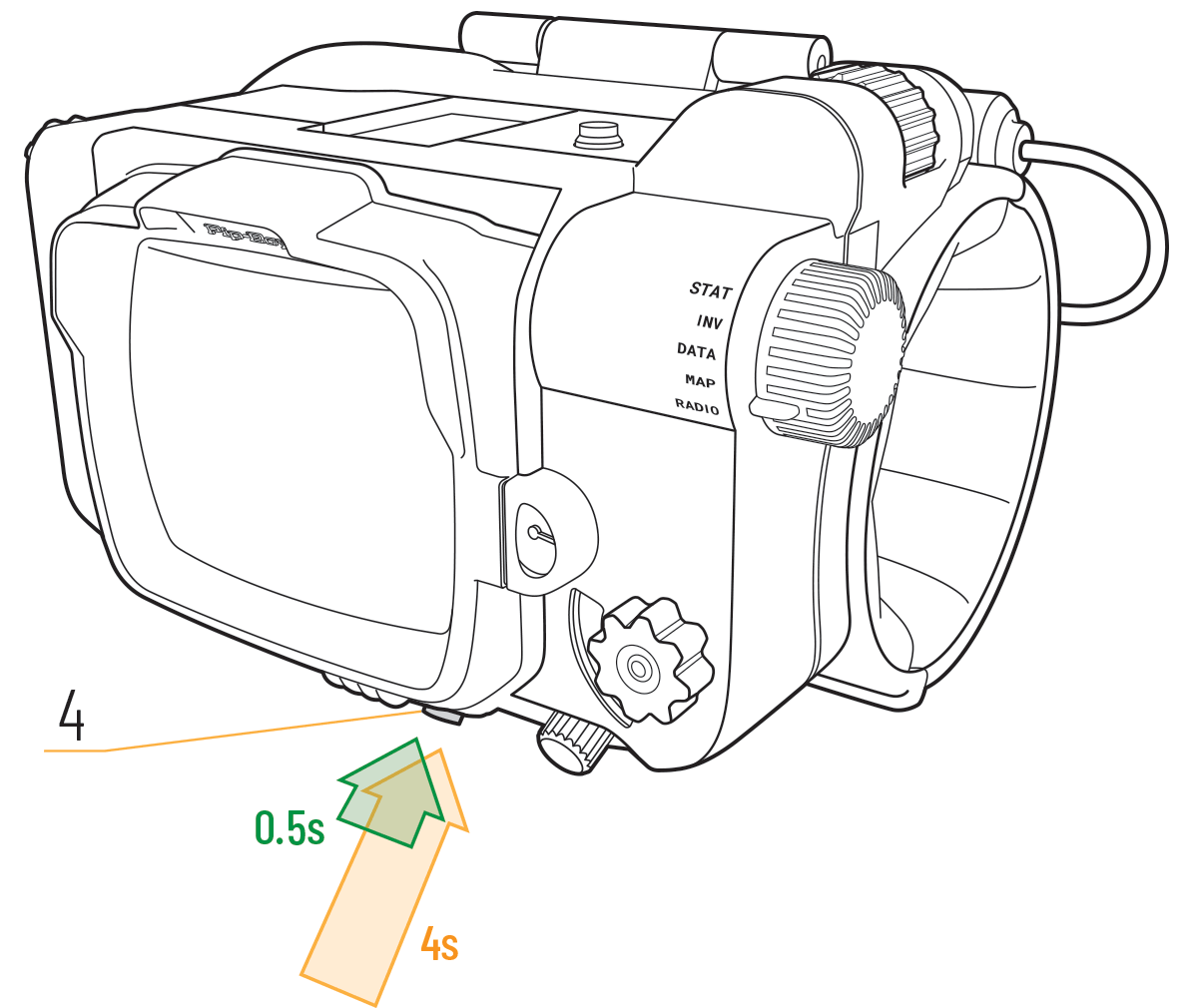
The Pip-Boy is powered up and down using a long press (four seconds) of the power button [4]. Each time the Pip-Boy is powered up it goes through an in-universe initializing boot sequence. To conserve power, and for convenience, the Pip-Boy’s display can be turned off by a short press (momentary press-click) of the power button [4]. The display is turned back on by a short press of the Power Button [4].
If the Pip-Boy is running on internal power, the display will turn off (timeout) after a set amount of time. The display can be turned back on after a display timeout by a short press of the power button [4]. By default the display timeout is set to five minutes. The display timeout can be set by the user in the maintenance submenu under DATA. When the Pip-Boy is plugged into a charging supply, the display does not automatically time out.
In use, the Pip-Boy indicates its charge state in the information bar at the bottom of the screen. When the battery level is below 20% it is time to charge the Pip-Boy.
Installing the Pip-Boy
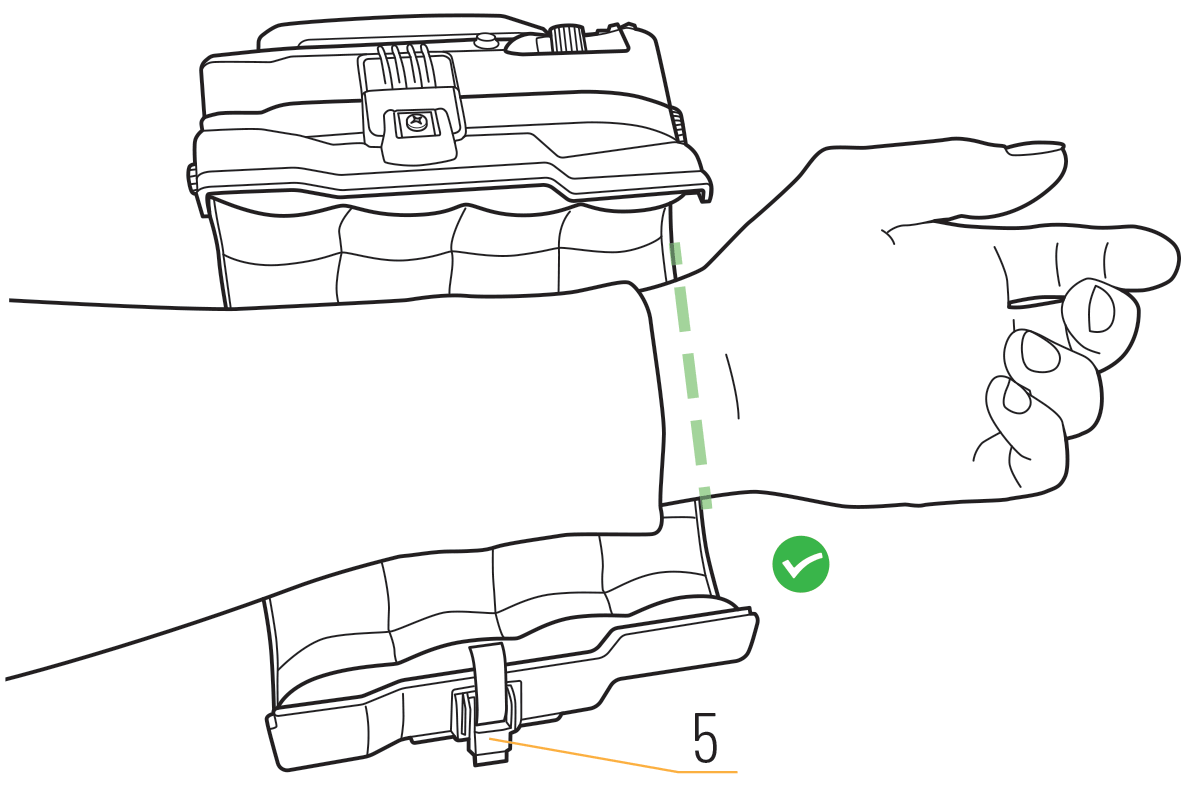
The Pip-Boy has been designed to be worn and has a range of functions specifically created to enhance your everyday Wasteland experience. When installing the Pip-Boy on your arm, it is easier if you are sitting down. Undo the snap catch [5] at the bottom of the housing and carefully open the Pip-Boy. Rest it, cuff side up, on a soft, non-abrasive surface (such as your knee) with the smaller end pointing away from you. Place your left forearm into the Pip-Boy, over the hinge so that your hand just clears the end of the cuff, and carefully close it around your forearm, ensuring that you don’t pinch your arm in the join between the two halves as the case closes. Secure the locking catch so that the screen faces upwards on your wrist, just like you would do with a watch.
If the Pip-Boy is loose on your arm, move it slightly further up your forearm towards your elbow, or wear it over the top of a garment sleeve.
Congratulations, your Pip-Boy is installed on your arm and you are now ready to enjoy your Pip-Boy 3000 Mk V.
Displaying the Pip-Boy
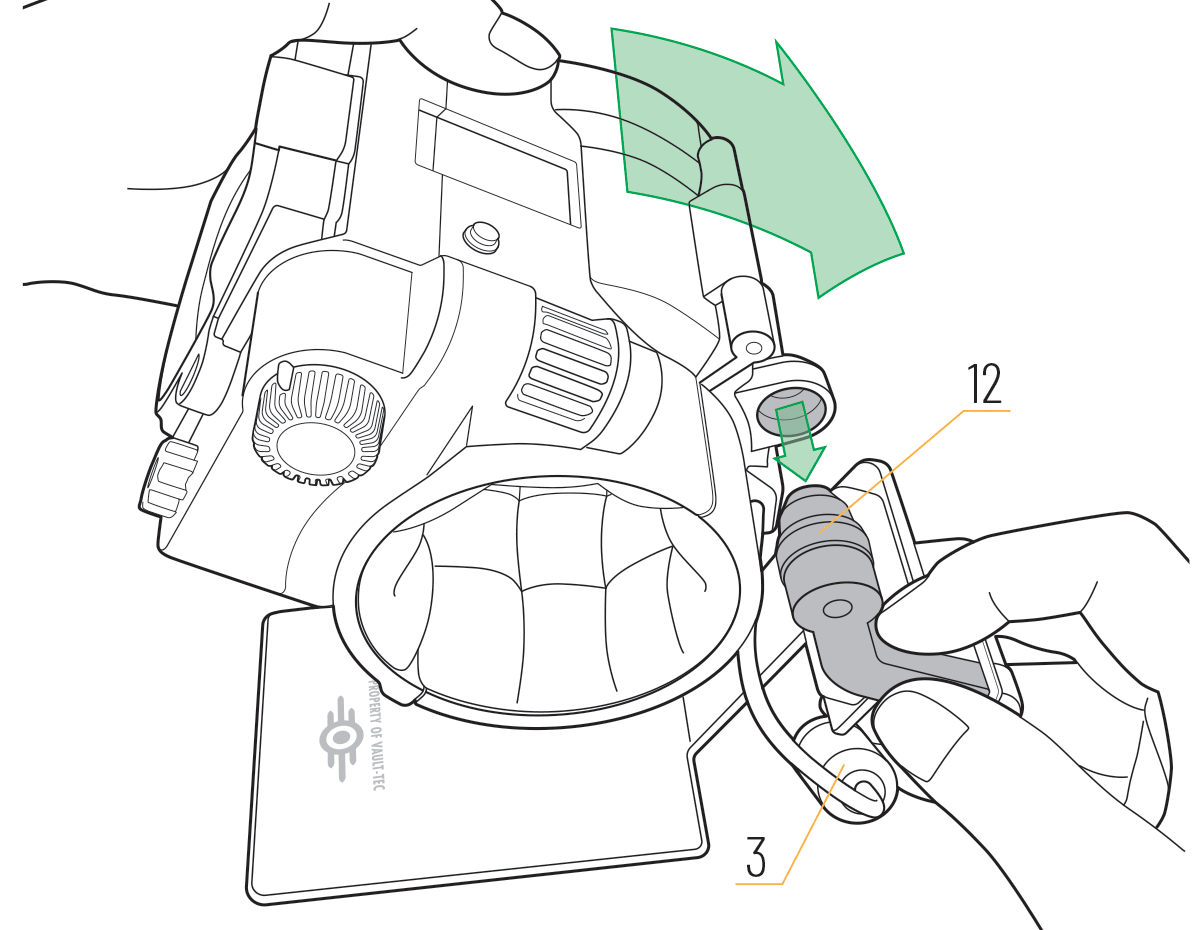
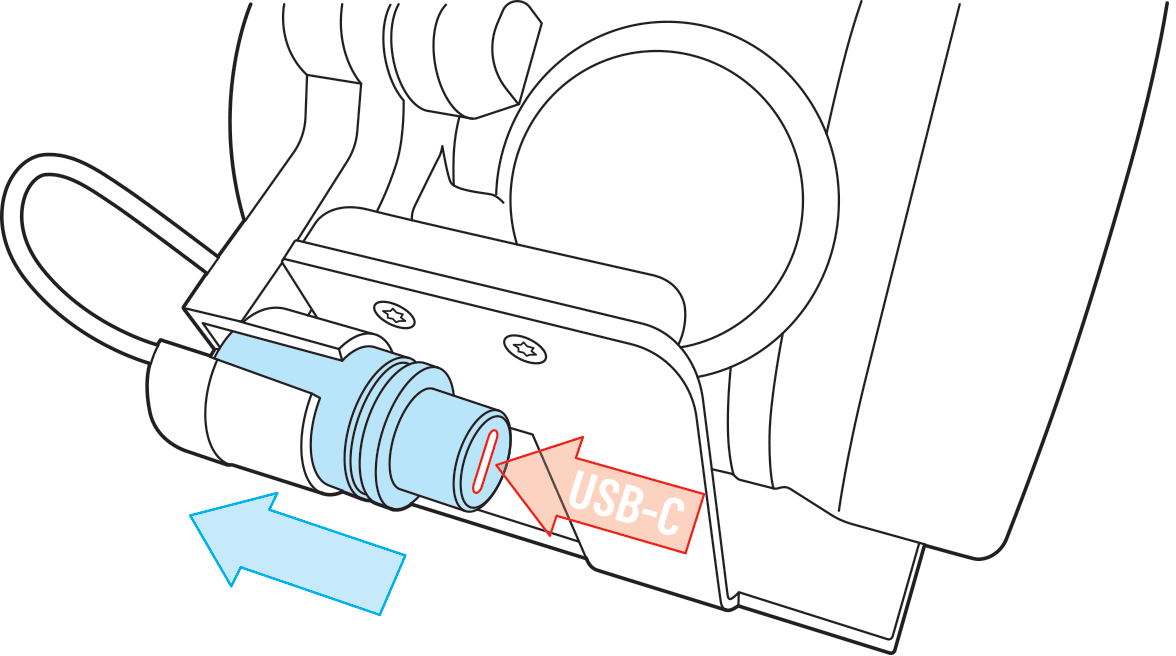
As well as being designed to be worn, the Pip-Boy has also been created to be exhibited. Using the display stand is the perfect way to put your Pip-Boy on show. To mount the Pip-Boy on the display stand, unplug the dongle [3] at the back of the unit and, tilting the Pip-Boy up slightly, slide the stand’s docking arm [12] securely into the Pip-Boy’s dongle recess. Tilt the Pip-Boy back down so that it rests securely on the stand support arm. Place the charging dongle in the receptacle on the back of the stand docking arm. Always ensure that the stand is placed safely on a secure and level surface. Take care to support both the Pip-Boy and the stand when picking them both up together.
The Pip-Boy can be charged when on display.
In order for you to successfully charge and upgrade the Pip-Boy, the USB-C plug must be fully plugged into the dongle socket. When placing the dongle USB-C socket in the stand socket holder, make sure you place the dongle so that the socket faces towards the Pip-Boy’s centre line so that when you push the USB-C plug into the socket, it can push in all way.
Viewing screens and animations
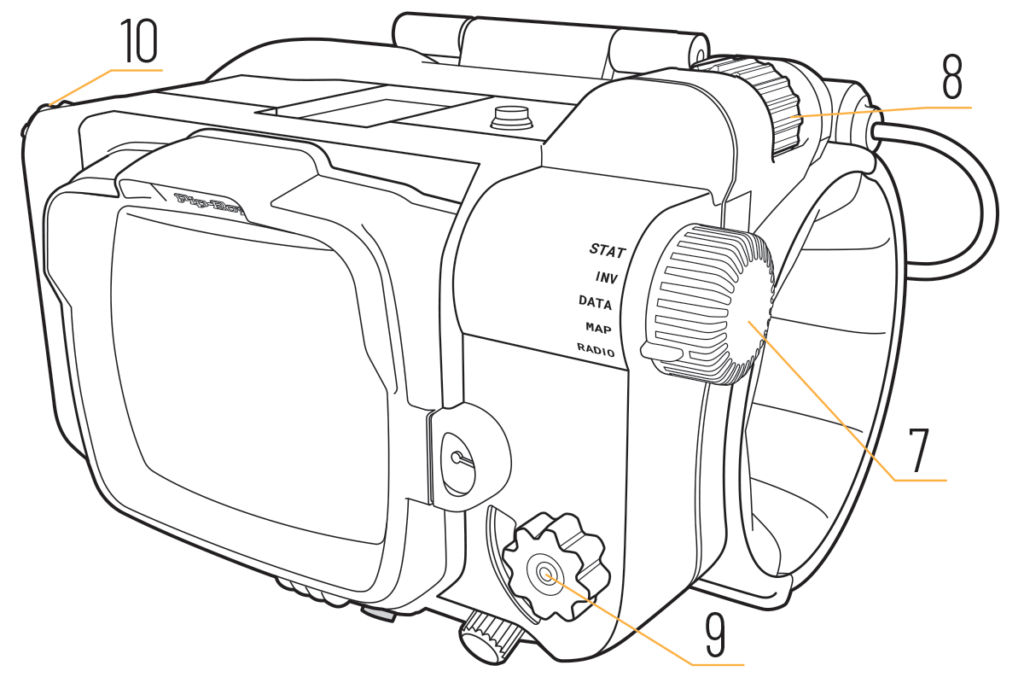
Rotate the mode selector [7] to select the desired Pip-Boy mode, and view screens and animations from each of the Pip-Boy’s main modes: STAT, INV, DATA, MAP, and RADIO. In STAT, INV, DATA, and MAP, rolling the thumb wheel [8] behind the mode selector navigates across the submenus and the left-hand rotary button knob [10] scrolls up and down through the possible screens and animations available to view or play under that sub- heading. When the RADIO heading is selected, and FM Radio is set to ON, the screen displays the FM radio frequency and the radio tuning knob [9] can be used to tune in to local radio stations and play some in-universe audio clips.
Settings via maintenance submenu
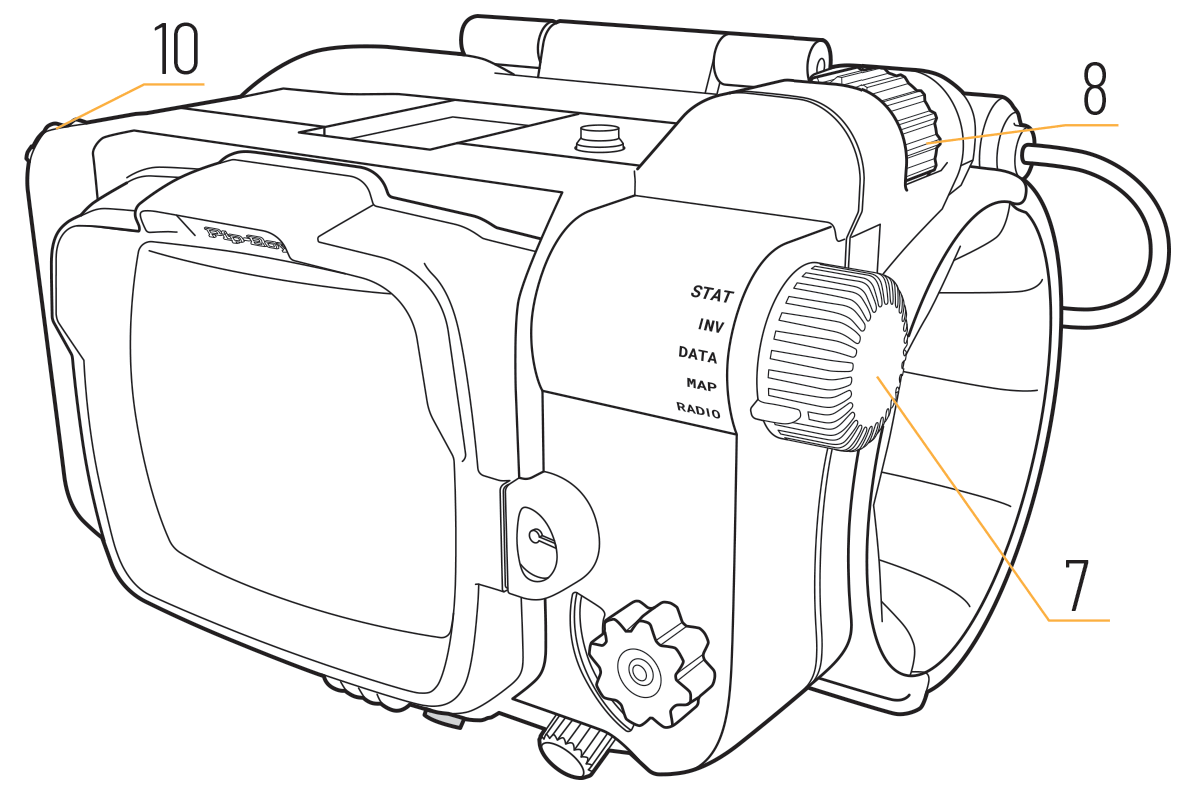
The Pip-Boy’s various settings can be adjusted via the MAINTENANCE submenu. To access the MAINTENANCE submenu setting features, rotate the Mode Selector [7] to DATA so that the clock displays and roll the thumb wheel [8] to select the MAINTENANCE submenu. Turning the left-hand rotary button knob [10] scrolls down the menu items. Press click the left-hand rotary button knob [10] to select the desired setting, then rotate the knob to change the values. Click the knob to confirm the selection.
Demo mode
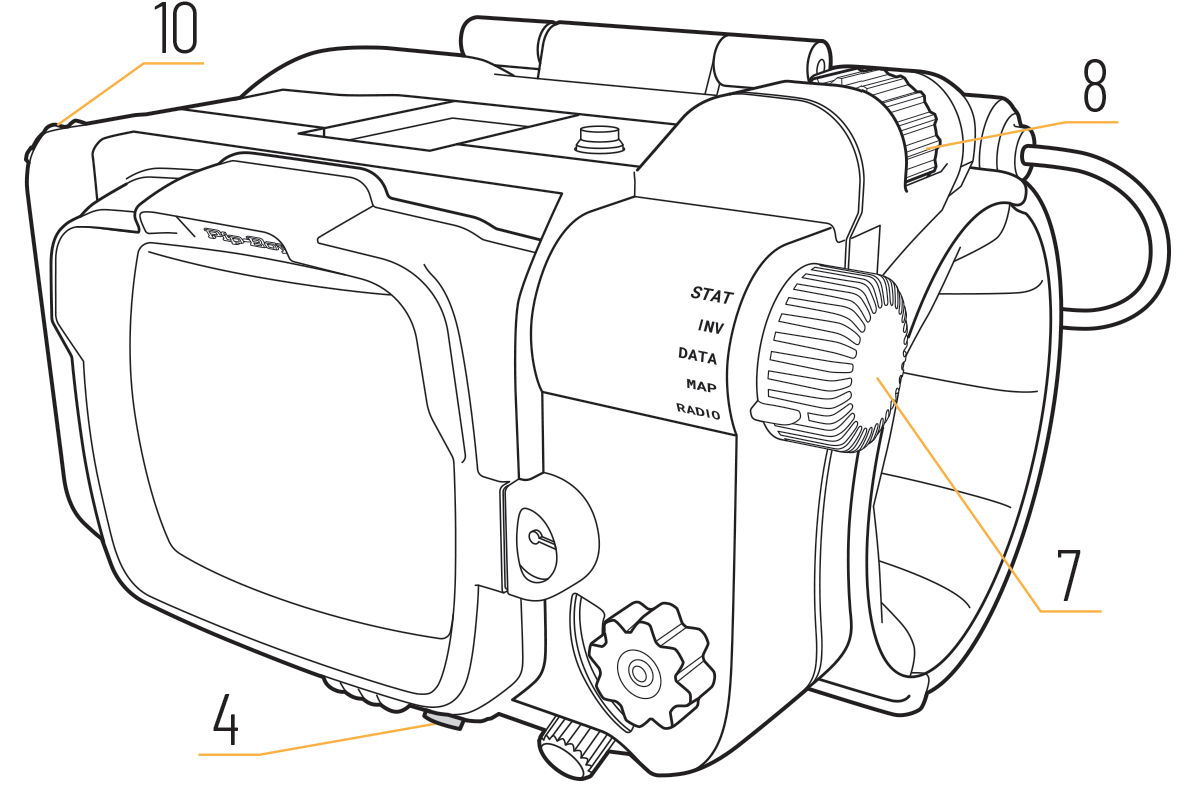
When charging, or running on its own internal power supply, the Pip-Boy can be set to Demo Mode, where it continuously shows a selection of its screens and animations.
To enter Demo Mode, rotate the Mode Selector [7] to DATA and roll the thumb wheel [8] to select the MAINTENANCE submenu. Turn the left-hand rotary button knob [10] to scroll down the menu and press click it to select Demo Mode.
In Demo Mode all the buttons except the power button are disabled. To exit Demo Mode, short press-click the Power Button [4].
Using and setting the clock
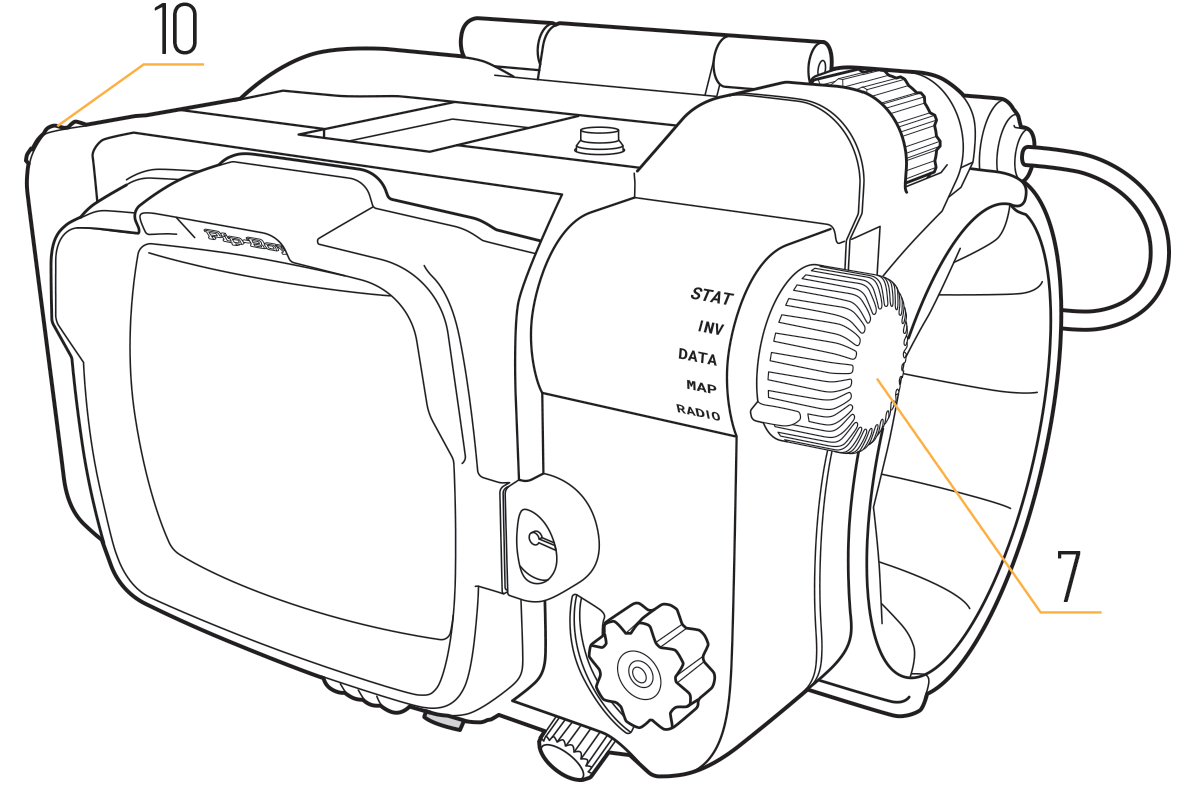
The clock function can be used when the Pip-Boy is running on its internal power supply or when it is on charge.
The clock is displayed when the Mode Selector [7] is set to DATA. The clock character display can be set to horizontal or vertical by turning the left-hand rotary button knob [10]. The clock is set and the format can be changed between 12-hour and 24-hour formats in the MAINTENANCE submenu.
Setting the display brightness
The brightness of the Pip-Boy display can be adjusted to make it very dim, so it is less obtrusive in dark situations, such as when used as a bedside clock on a nightstand. The display brightness can be adjusted down to minimal brightness in the MAINTENANCE submenu.
Setting the alarm
A single alarm can be set and canceled in the MAINTENANCE submenu. When the alarm is set, the alarm time set is shown at the right hand end of the bottom information bar along with a bell icon showing that the alarm is active. When the alarm is sounding, the alarm is turned off by pressing the left-hand rotary button knob [10].
Full-screen illumination (flashlight)
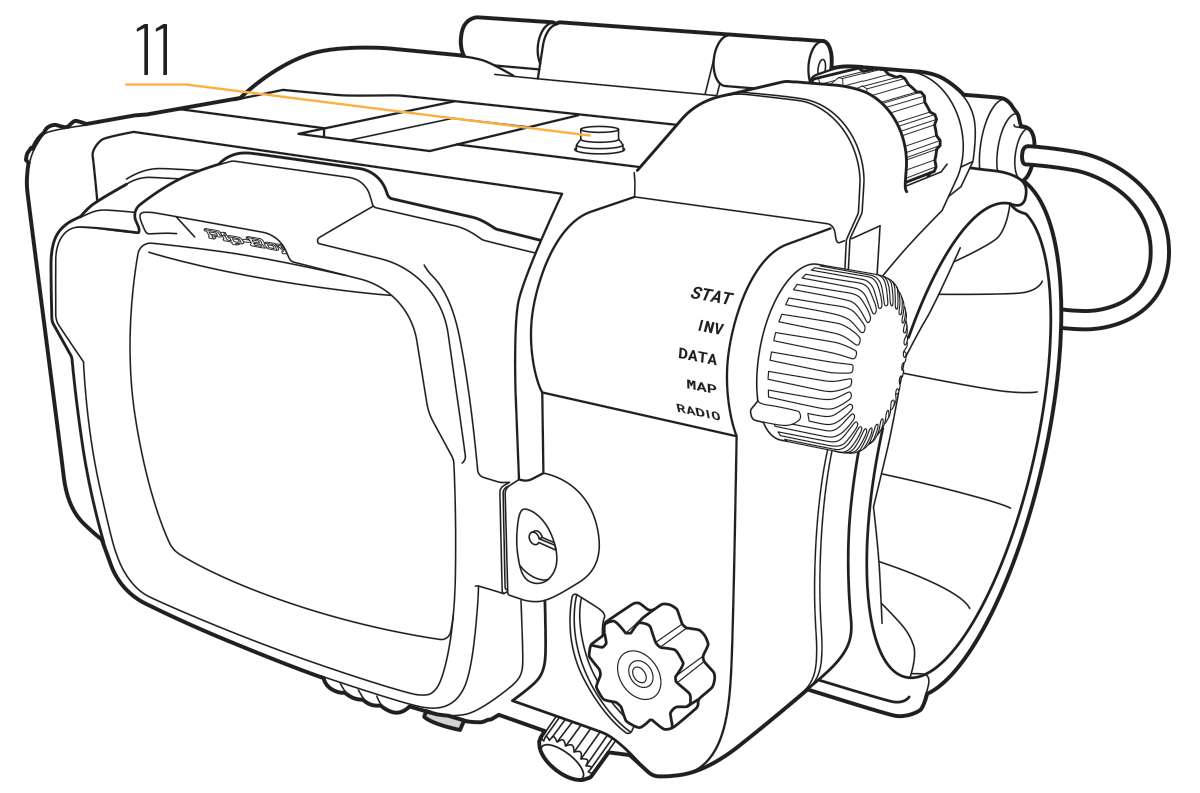
Short pressing the flashlight button [11] illuminates the whole screen at full brightness to help illuminate very dark corners in the depths of any vault. Short press the flashlight button again to exit full-screen illumination.
Quick night-view display brightness adjustment
![]()
Long pressing (holding it pressed for at least three seconds) the flashlight button [11] quickly dims the display in two steps for nighttime viewing. While holding the flashlight button the screen initially dims from full brightness setting 20 to half brightness setting, 10. If you continue to hold the button the screen dims to almost the minimum brightness, setting 2. Releasing the button at any point sets the display at that brightness level. If you continue to hold the button then the display brightness steps up through half brightness to full brightness again.
If the display brightness level is set to less than half brightness, then the next time you press and hold the flashlight button or turn the Pip-Boy off and on, the display will step up to full brightness from that dimness setting.
If you have set an alarm, and the display is set to less than full brightness, when the alarm sounds the display will automatically return to full brightness.
Note that the display brightness can be adjusted in 20 steps from full brightness 20/20 to minimum brightness 1/20 in the MAINTENANCE menu (DATA > MAINTENANCE > Display brightness), by turning the left-hand rotary button knob [10].
FM radio function
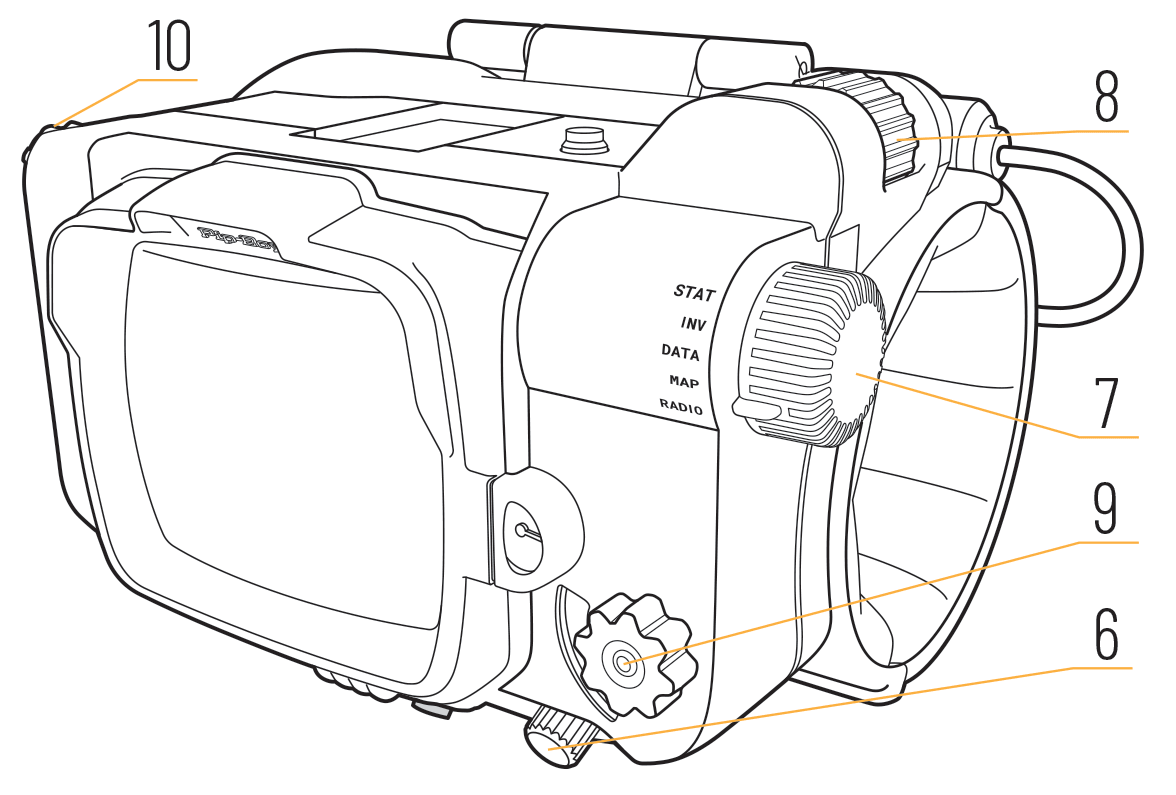
To select the radio mode, rotate the side selector knob [7] to RADIO. Press-click the left-hand rotary button knob [10] to turn the FM radio on then tune the radio with the radio tuning knob [9]. Turning the knob clockwise (up) until it clicks automatically searches for a radio station with a higher frequency; turning it anti-clockwise (down) until it clicks automatically searches for a station with a lower frequency. When seeking, the FM radio scans through the radio frequencies until it finds a strong enough signal to play. When a strong enough signal is located, the radio locks on to it, displaying the frequency on the screen and the Pip-Boy plays the radio broadcast. The Pip-Boy uses its charging dongle as its antenna. Plugging a USB cable into the Pip-Boy’s charging dongle will extend the effective antenna and will enable the Pip-Boy to tune in to weaker broadcasts.
Pressing the radio tuning knob plays an in-universe broadcast from the Wasteland’s KPSS radio station. KPSS radio broadcasts can also be played by turning the left-hand rotary button knob [10] to scroll down the menu and press click it to select KPSS Radio.
The radio dial is illuminated with a warm white backlight, which is only lit when in RADIO mode. If the FM radio is turned on, then it will remain on when the selector knob is set to another mode. In this way, FM radio broadcasts can be listened to while other displays, such as the clock are being viewed.
Adjusting the volume
The volume knob [6] is located directly below the RADS meter. Turning it adjusts the volume of the FM radio and the audio clips played on the Pip-Boy.
Manual tuning
![]()
By rolling the thumb wheel [8] when in Radio Mode, with the FM radio turned on, you can manually tune the radio frequency.
EXT Terminal function
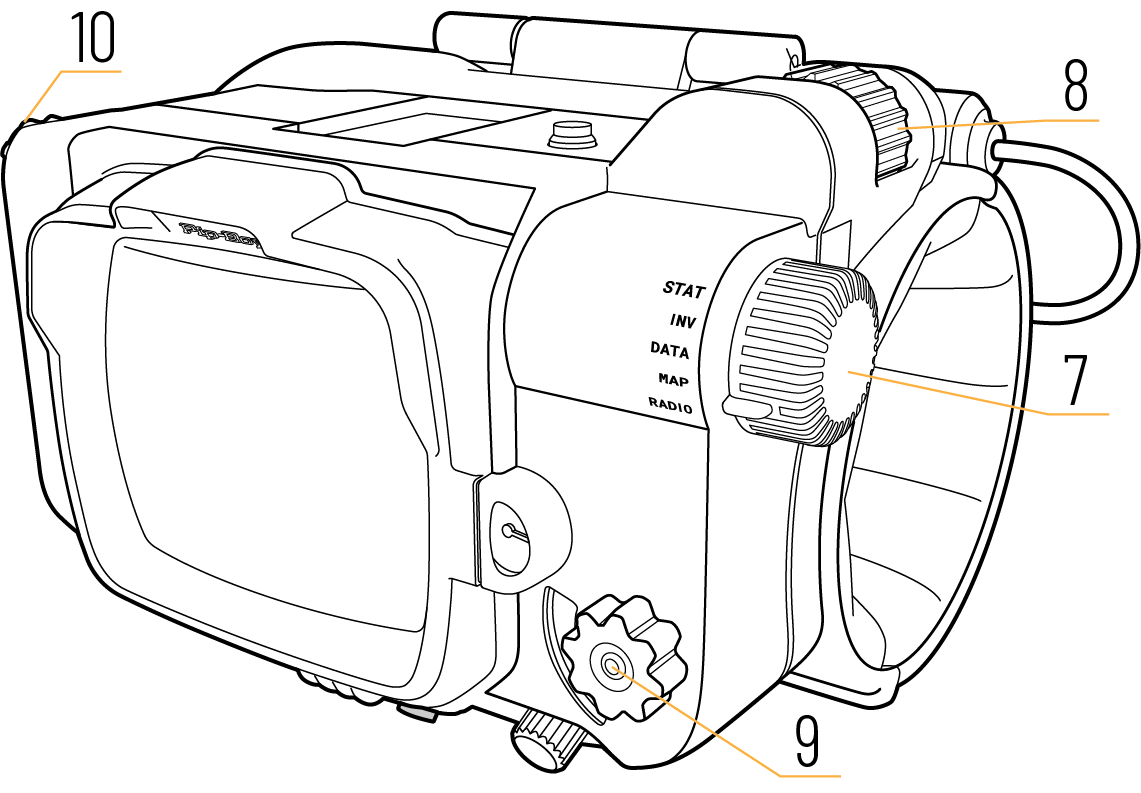
To select the External Terminal mode, rotate the side selector knob [7] to INV. Using the left-hand rotary button knob [10] highlight the EXT TERMINAL text and press click to select. Connect the Pip-Boy to your computer with a USB lead.
When the Pip-Boy is in EXT Terminal mode and connected to a computer, four Pip-Boy buttons can be used to control the computer.
Left button [10]
- roll up = cursor up
- roll down = cursor down
- push click = ENTER
Thumb wheel roller [8]
- clockwise = cursor left
- anti-clockwise cursor right
Top button [11]
- Press click = ESC
Radio button [9]
- Press click = TAB, or SPACE, or DEL, or BACK, or HOME, or END (see below)
- Tune-up or tune-down cycles through the different functions for the Radio button press click.
Important information about using your Pip-Boy
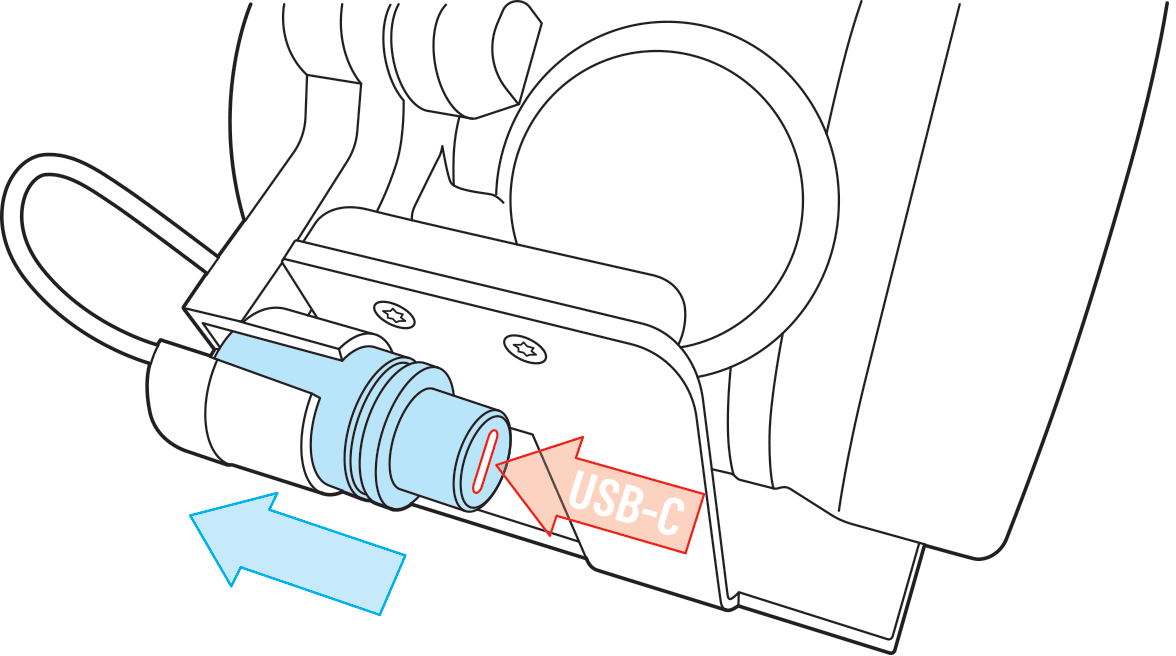
Upgrading your Pip-Boy
Periodically there may be important upgrades to your Pip-Boy that will add new features and functionality. Please go to www.thewandcompany.com/pip-boy to check for the latest update. The Pip-Boy must be connected to a computer via a web browser that supports Web Serial such as Chrome, Edge or Opera.
In order for you to successfully upgrade the Pip-Boy, the USB-C plug must be fully plugged into the dongle socket. If it is partially plugged in then although it might charge, the data lines may not fully engage, and you will not be able to connect to your computer to upgrade it. It is recommended that you upgrade the Pip-Boy while it is docked to its stand. When placing the dongle USB-C socket in the stand socket holder, make sure you place the dongle so that the socket faces towards the Pip-Boy’s centre line so that when you push the USB-C plug into the socket, it can push in all way.
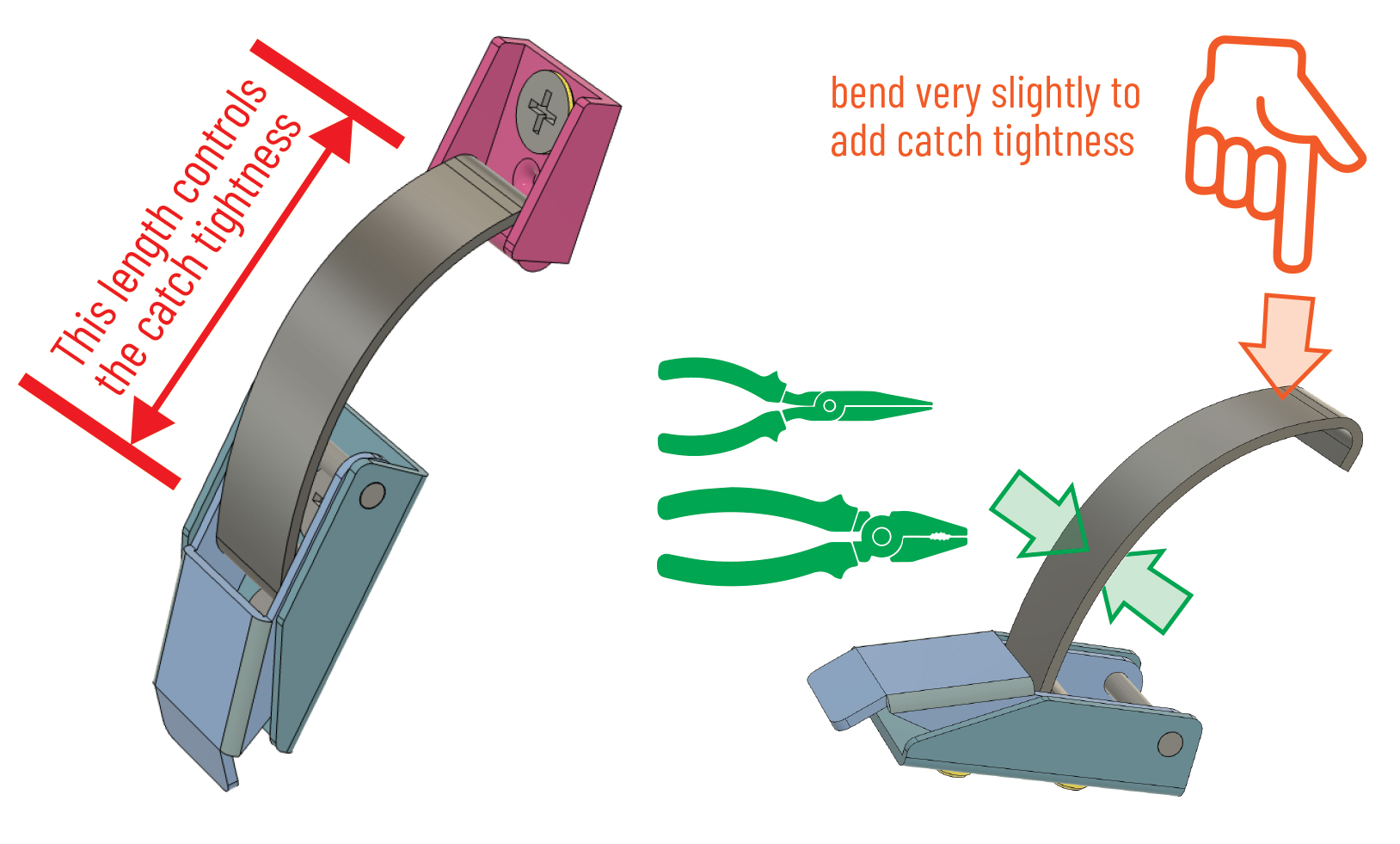
Adjusting the tightness of your Pip-Boy catch
The Pip-Boy is secured on your arm and held closed by a sprung catch. Very occasionally the catch may feel loose or sometimes not stay latched when you close it. This could be due to the spring slightly stretching. The tolerances of the closing catch are very exact, so even a slight change in the spring bend radius could make the catch looser.
It is easy to make the catch tighter again. To adjust, open the catch and grip the spring part across the flat faces as near to the locking clip as possible. With your other hand push the end of the clip with your forefinger or thumb to increase the bend of the spring slightly. Don’t bend it too much, just a small reduction in the bend radius is all that is necessary to make it grip nice and tightly when you close it again.
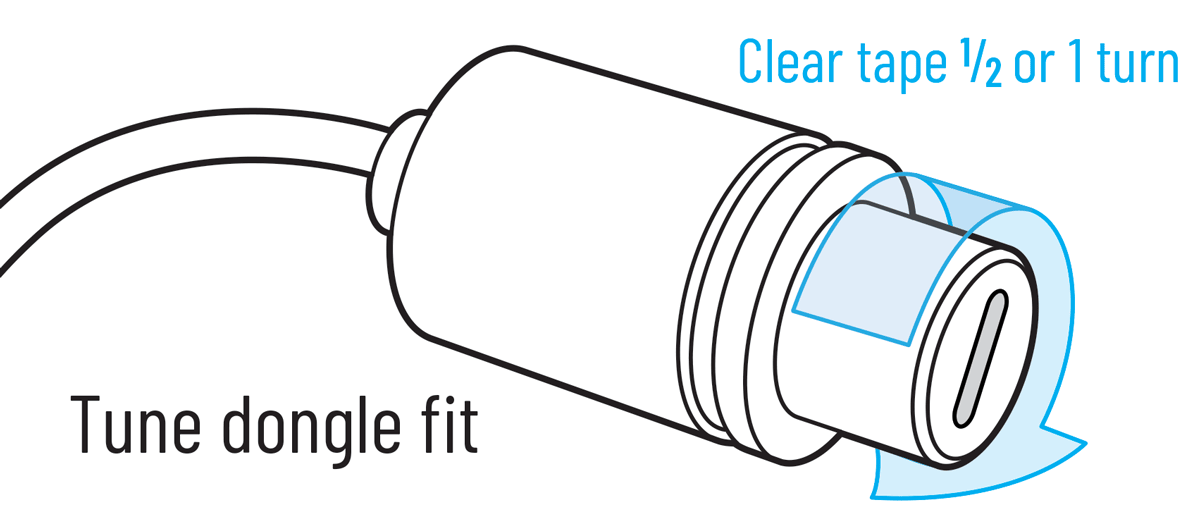
Tuning the tightness of your dongle
If the dongle fit is not tight or becomes loose it can easily be tightened by wrapping a small amount of clear tape around the dongle prong. Only one half a turn or a full turn is necessary.
Caring for your Pip-Boy
The Pip-Boy 3000 Mk V replica is a valuable piece of high-tech, arm-worn equipment and should be handled with care. Clean only with a soft, slightly damp cloth; do not immerse in water; do not force the Pip-Boy open. To protect the Pip-Boy while not on your arm, display it safely on its display stand. The Pip-Boy should only be used when the ambient temperature is between 10˚C and 40˚C (50˚F to 104˚F).
When not being used, the Pip-Boy should be charged once every six months to maintain the battery in optimum condition.
Leaving it on charge constantly
The Pip-Boy may be plugged into the power constantly. When the Pip-Boy is plugged into the power the power runs the Pip-Boy and charges the battery at the same time. When the battery is fully charged, it stops charging the battery, and as the Pip-Boy is running on the external power supply, the battery only slowly loses power just by a trickle of self-discharge. This process takes a long time. Eventually, when the battery discharges to a certain level, it will start charging again until it is full, and the cycle repeats. The battery also has a built-in thermal cutout, which means the battery cannot overheat. So short answer, yes it is perfectly ok and safe to leave the Pip-Boy plugged in as it will not see significant cycles.
Weathering your Pip-Boy
The Pip-Boy is hand-weathered with a paint that simulates the build-up of dirt in the corners. The paint is not permanent and can be adjusted or removed using a paper towel or cloth dampened with rubbing alcohol (or vodka or gin) without damaging the silver-painted surface. Do not use acetone or thinners as this will damage the underlying paint finish.
Important usage information
The Pip-Boy’s foam cuff provides a comfortable fitting for a range of arm sizes, but remember that the Pip-Boy weighs 640g (1.4 lbs), so take a break when wearing it for extended periods so as not to experience arm muscle fatigue.
Important battery information
This Pip-Boy contains a lithium-polymer battery. Misusing or mishandling lithium batteries can pose a serious risk of personal injury or property damage. This product is only to be connected to equipment bearing either of the following symbols:
![]()
– Do not short-circuit the battery terminals.
– Keep away from metal objects to prevent short-circuiting.
– Do not insert the battery with the (+) and (-) reversed.
– Do not submerge the battery in water.
– Do not puncture, disassemble, mechanically crush or cut the battery; doing so can result in an explosion.
– Do not dispose of the battery into fire or a hot oven; doing so can result in an explosion.
– Do not leave the battery in an extremely high temperature environment; doing so can result in an explosion or the leakage of flammable liquid or gas.
– Do not expose the battery to extremely low air pressure that may result in an explosion or the leakage of flammable liquid or gas.
Supplier’s declaration of conformity
47 CFR § 2.1077 Compliance Information
Model name: PIP-BOY 3000 Mk V, Model number: WRC18423. Issuing Party: The Wand Company Limited, 3 Laundress Lane, Cambridge CB2 1SD, UK. info@thewandcompany.com
Responsible Party – U.S. Contact Information (for FCC matters only): Americas Compliance Consulting LLC dba iCertifi, 1001 SW Disk Drive, Suite 250, Bend, Oregon 97702, USA
FCC_sDoC@icertifi.com
FCC Compliance Statement This device complies with Part 15 of the FCC Rules. Operation is subject to the following two conditions: (1) This device may not cause harmful interference, and (2) this device must accept any interference received, including interference that may cause undesired operation. Note: This equipment has been tested and found to comply with the limits for a Class B digital device, pursuant to part 15 of the FCC Rules. These limits are designed to provide reasonable protection against harmful interference in a residential installation. This equipment generates, uses and can radiate radio frequency energy and, if not installed and used in accordance with the instructions, may cause harmful interference to radio communications. However, there is no guarantee that interference will not occur in a particular installation. If this equipment does cause harmful interference to radio or television reception, which can be determined by turning the equipment off and on, the user is encouraged to try to correct the interference by one or more of the following measures: Reorient or relocate the receiving antenna. Increase the separation between the equipment and receiver. Connect the equipment into an outlet on a circuit different from that to which the receiver is connected. Consult the dealer or an experienced radio/TV technician for help. Caution: Changes or modifications not expressly approved by The Wand Company could void the user’s authority to operate the equipment.